Working with Organizations and Contacts
Organizations are the groups, departments, or customers that use your facilities. Contacts are the people associated with organizations you may interact with while scheduling and planning events.
Associating Organizations and Contacts with Events
In Mazévo, you can decide if you require that new events be associated with an organization and/or a contact. By default, the system will require both. If you would like this setting changed, please contact Mazévo support. When both are required, you will not be able to complete a new event or request unless you select an organization and contact.
An organization can have an unlimited number of associated contacts. When you add an event to the system, you first choose an existing organization or add a new one on the fly by entering the organization's name and optionally selecting an organization type and phone number.
Once you've chosen an organization, you can select a contact from the drop-down list or create a new one.
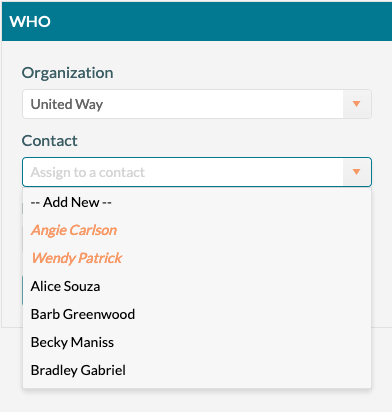
The contacts that appear in orange italics at the top of the list are already associated with the selected organization. The contacts below in black are all the other contacts that are already in Mazévo.
To quickly find an organization or contact, you can start typing the name you are looking for, and the list will instantly filter based on the characters entered.
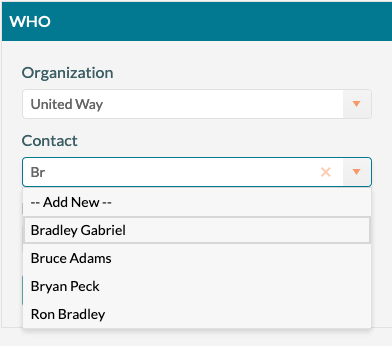
Managing Organizations
You can view the entire list of organizations by going to Events > Organizations. Here you can update the organization's physical address, phone number, organization type, and billing code. You can also add contacts on the Contacts tab.
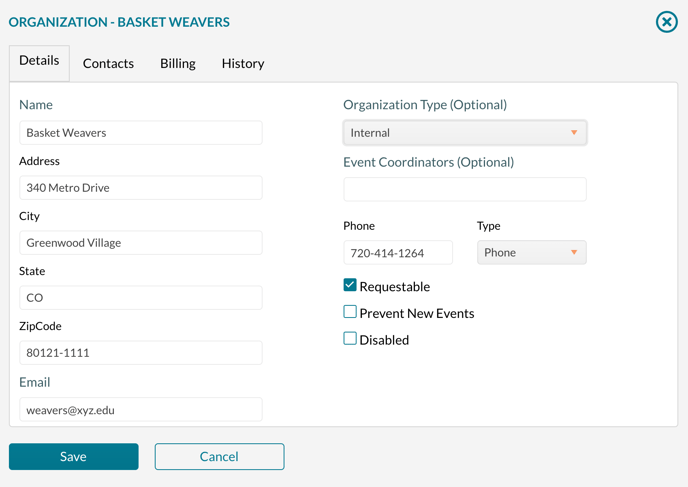
Requestable Organizations
When a user makes a request in Mazévo, they will have the ability to enter the organization they are making the request for. A user will only choose from an organization that is either already associated with their contact record, or the organization is marked as requestable. If an organization is marked as requestable, any user who can make requests will be able to associate that organization with their request.
Managing Contacts
To view the entire list of contacts in the system, you can go to Events > Contacts. The search function at the top of the list allows you to search all fields, including name and email. You can also use the Organization drop-down to have Mazévo show you only contacts associated with the selected organization. Note that you can sort all the columns by clicking the column name.
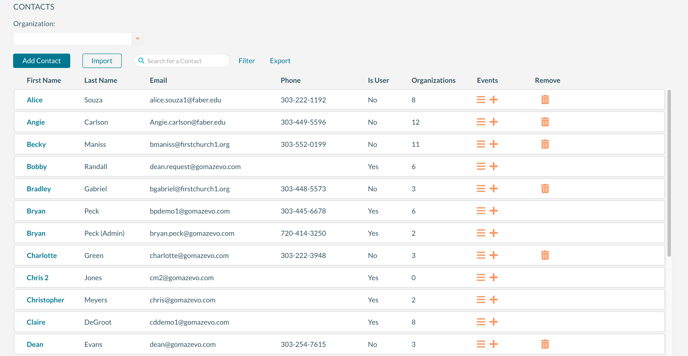
The system automatically indicates whether contacts on the list are Mazévo users. The Is User column provides that information. The Organizations column tells you how many organizations the contact is associated with if any. The Events column has two icons, the hamburger icon displays the events for this contact (future and the prior year), and the plus icon that opens Add New Event with this contact pre-selected.
Updating Contact Information
Many of your contacts may also be Mazévo users if you're accepting event requests through the system. If the contact is also a user, an administrator cannot update the person's information (contact name, email, etc.) from this screen.
Instead, you must make changes in Settings > Users by a global administrator, a user with access to the user administrator role, or users themselves. Once the user has confirmed their email address, it cannot be updated by anyone other than them.
Contacts and Requests
If your organization allows users to make requests either from the web or mobile app and you require both an organization and contact for new events (this is the default account setting), you must ensure that all your contacts who are users have at least one associated organization or there is at least one organization marked as requestable.
