Statuses: What They Are and How to Create Them
Statuses indicate what should happen to the inventory of available space when an event is created. Two common statuses are confirmed and canceled. A booking in a confirmed status consumes the space, while a booking in a canceled status does not.
Statuses Defined
Statuses indicate what should happen to the inventory of available space when an event is created. The most common statuses are:
- Confirmed
- Canceled
A confirmed event has been scheduled and will be taking place. If the event organizer decides the room is no longer needed, you can change the event's status to canceled. Canceling the event makes the room available for another event at that date and time. Rather than deleting the event, changing its status to canceled leaves it in the system, making its history available to view and report on.
The checkbox, Does this block space, determines whether the status affects room inventory. The name you give to a status does not affect its function.
For example, you might name the status "Confirmed" or instead use "Reserved." Either way, what determines room availability is the checkbox, Does this block space? Using this checkbox allows you to define more than one status that blocks (books) space and more than one status for other purposes, including canceling events. Examples of statuses might be:
- Confirmed (Blocks space)
- Tentative (Blocks space)
- Hold (Blocks space)
- Canceled (Does not block space)
- Lost Business (Does not block space)
- Request (Blocks space)
- Canceled Request (Does not block space)
How the Requesting Process Interacts with Statuses
Event planners can use statuses to manage the workflow of events from initial entry to final billing. The ability to use statuses to manage this workflow process is a great benefit to the event planner. However, it may not be apparent to the user that is requesting space. To this end, Mazévo maps each status to one of five 'request' behaviors. The request behaviors are:
- Pending - The request has been submitted but not approved.
- Booked - The request has been approved.
- Denied - The event planner has denied the request.
- Canceled - The requester has canceled the request.
- Other - Used for mapping special statuses used by more complicated workflows.
To Create a Status
1) Go to Settings > Statuses.
2) Click Add Status to create a new status.
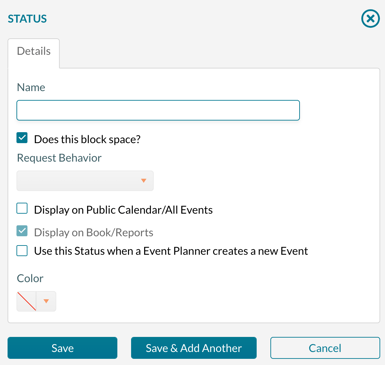
On the details tab, enter:
- Name
- Does this block space? - This determines the effect on room inventory.
- Request Behavior - This is how the status is displayed to the requester. The statuses that the requester sees are Pending, Booked, Canceled, Denied, or Other. This also allows for workflows that need more than one status for the requesting process.
- Display on Public Calendar - This determines if bookings in this status should appear on the Public Calendar and All Events. This can only be set for statuses that block space.
- Display on Book/Reports - This determines if Mazévo should display bookings in this status on the Event Book and whether the status is selected by default to be displayed on reports. This can only be set for statuses that do not block space. All statuses that block space are automatically selected for reporting.
- Use this Status when an Event Planner creates a new event - This sets the default status for new events all event planners create.
- Default Setting - When your system is configured to use standard security policies, default settings are used to determine which statuses are used in the requesting process—additional information is in the next section (below).
- Color (the color will be displayed on various screens within Mazévo as a visual indicator of the status).
3) Press Save.
Statuses used in the requesting process typically block space. However, bookings in these statuses may not display on public calendars since they have not been fully approved.
Statuses that signify a canceled booking do not block space and do not display on the event book or reports.
Default Setting (Standard Security only)
When you define a new status, you can indicate via the default setting field if this status will be system-wide default. The default setting fields change based on the status type selected for the new record. These defaults are used for requesters creating new events and canceling existing events.
For statuses that block space, the default settings are:
- Use this Status when a user creates a new Request - The status is used for all new requests that need approval by an event planner. The event planner will approve or deny the request, which changes the bookings' status to another confirmed or canceled status.
- Use this Status when a user creates a new Event - The status is used for all new requests that do not need approval by an event planner. This is typically used for 'self-service' applications, where the requester can book space without additional review.
For statuses that do not block the space, the default settings are:
- Use this Status when a user cancels a Request - The status is used when a request is canceled by the requester or denied by the event planner.
- Use this Status when a user cancels an Event - The status is used when the requester cancels a 'self-service' request.
- Use this Status for conflicts - The status is used when copying events (or bookings), and the booking is unavailable at the new date/time. This is an optional status that the system will use, allowing for easy identification of conflicts separate from cancellations.
To use the conflict tools in Mazévo, create a status that does not block space and check the default setting of 'Use this Status for conflicts.'
Status Examples
Confirmed - Blocks space, displays on book/reports. Displays as booked for requesters.
Canceled - Does not block space, does not show on book/reports, and displays as canceled for requesters.
Canceled - Lost Business - Does not block space, does not show on book/reports, displays as canceled for requesters.
Canceled with Charges - Does not block space, does not show on book/reports, displays as canceled for requesters.
Denied - Does not block space, does not show on book/reports, displays as denied for requesters. Typically used when an event planner denies a request.
Shared - Does not block space, displays on book/reports, displays as other for requesters.
Not Approved - Does not block space, does not show on book/reports, displays as denied for requesters.
Hold - Blocks space, displays on reports, displays as booked for requesters.
Tentative - Blocks space, displays on reports, displays as booked for requesters.
Request - Blocks space, displays on reports, displays as pending for requesters.
Request Changed - Blocks space, displays on book/reports, display as pending for requesters.
Conflict - Does not block space, displays on reports, displays as other for requesters. Marked as Use this status for conflicts.
EMS Status Type Cross Reference
In EMS, there were 4 status types available when creating a new status. The types were Book Space, Cancel, Info Only, and Wait. Use the table below to create similar statuses in Mazévo:
| EMS Status Type | Block Space | Display on Public Calendar | Display on Book/Reports | Request Behavior |
| Book Space | Yes | Yes/No | Yes | Booked/Pending |
| Cancel | No | No | No | Cancel/Denied |
| Info Only | No | No | Yes | Other |
| Wait | No | No | Yes | Other |
