User Profile and Preferences: What They Are and How to Modify Them
A user's profile contains information about them, such as their name, phone number, email address, and an optional photo. In addition to these details, the profile stores a user's preferences for event creation and notifications.
Overview
A user's profile contains information about them, such as their name, phone number, and email address. The profile can also include their photo. In addition to these details, the profile stores specific user preferences that streamline their system use.
To view or edit your user profile:
1. Hover your cursor over the arrow beside your initial in the upper right corner of the window.
2. Select Profile & Preferences.
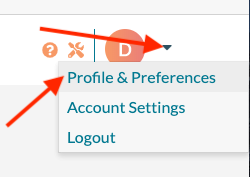
3. On the Profile tab, you can make updates as follows:
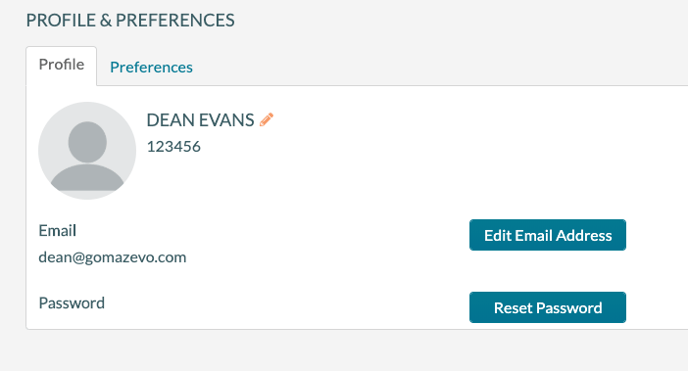
- Click the image to upload a photo or avatar.
- Click the pencil icon to edit your name and phone.
- Click Edit Email Address to update your email address.
- Click Reset Password to change your password.
If Single Sign-on is enabled, the option to change the email address and password will not be available, as the user must change this data in the security system.
4. On the Preferences tab, you can set the following defaults:
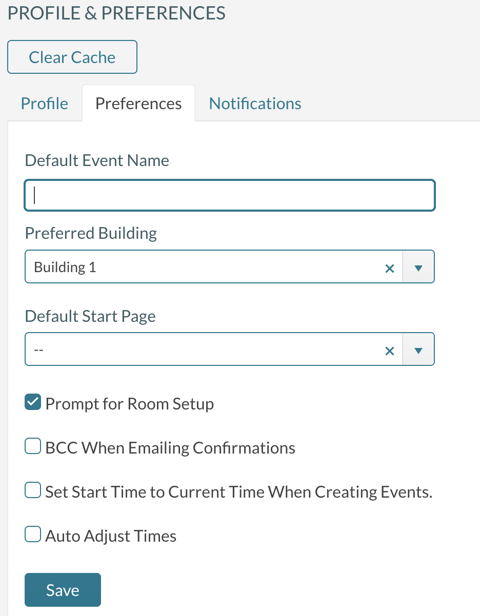
- Default Event Name - Used when creating new events. For example, if you frequently schedule a "Staff Meeting," this entry saves you some typing.
- Preferred Building - Used when creating new events. This selection sets the default building for checking room availability when creating a new event.
- Default Start Page - This is the first page displayed each time you log into the system. This page will be directly available on the main menu for quick access.
- Prompt for Room Setup - This will enable or disable the prompt for Room Setup when using Add New Events.
- BCC When Emailing Confirmations - This controls whether the event planner will receive a BCC email when sending a confirmation or BEO.
- Set Start Time to Current Time When Creating Events - This controls whether the system sets the start and end time to the current time when an event planner creates a new event.
- Auto Adjust Times - When checked, if an event planner changes the start time, the end time will automatically adjust to keep the same event duration. When unchecked, the user will need to adjust the start and end times when editing the booking times.
5. On the Notifications tab, you can set the following notifications:

- Notify Me About Requests: This option turns on/off the email notification to an event planner that a new request is added or changed. The event planner will only receive notifications for the buildings that they manage.
- Notify Me About My New Requests: This option turns the email notification on/off when you create a new request.
- Notify Me About Events from Other Users - This option turns on/off the email notification to an event planner when another event planner adds or changes an event in a building they manage.
- Notify Me of Unread Messages: This option turns on/off the email notification that will alert you when you have unread messages.
- Notify Me About The Following Service Providers: This option turns on/off email notifications when resources for the selected service providers are added or changed. Event planners or service managers can use this option to monitor resource additions and changes. This notification will also include notice of critical booking changes (date, time, room, and status) to bookings with resources.
- Notify Me Daily About Approvals Needed: This option (on by default) will send an email to the approver for each approval that is waiting for the approver's decision. The emails are sent every day. This setting does not affect the initial email sent to the approver when approvals are created.
Email Notifications are a unique option that needs to be activated by Mazévo support.
