Overview of The Conflict Status
Mazévo has a special booking status that can be used to help manage conflicts while creating or copying events.
Creating the Conflict Status
To use the conflict tools in Mazévo, create a new status record, leaving the checkbox Does This Block Space unchecked and checking the checkbox Use This Status For Conflicts. Optionally, you can check Display on Book / Reports to have bookings in this status appear on the Event Book and on reports.
Bookings that are in the conflict status do not hold the space.
Copying Events
When making a copy of an event, the default behavior, if a room is not available on the new date, sets the status to canceled. It can help to set these bookings to the conflict status in certain situations, so they are easier to identify and manage. To use the conflict status when copying an event, select the checkbox to 'Use Conflict Status if Room is Not Available.' If this is not selected, bookings that are not available will be created in a canceled status.
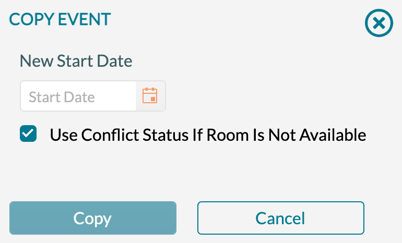
Creating New Events
When creating a new event that spans multiple days, you may find that the desired room is not available for all of the requested days. The event planner has several options when this occurs:
- Assign another room for the date(s) the room is not available
- Skip the date(s) and don't create a booking.
- Create a booking on the date(s) in the conflict status.
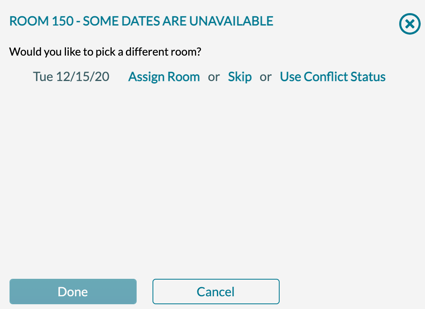
Conflict Bookings in the Event Book
Bookings in the conflict status will be displayed with a special stylized bar allowing the event planner quick visibility to any day's conflicts. Bookings in the conflict status can be changed or edited like a booking with a booked status.
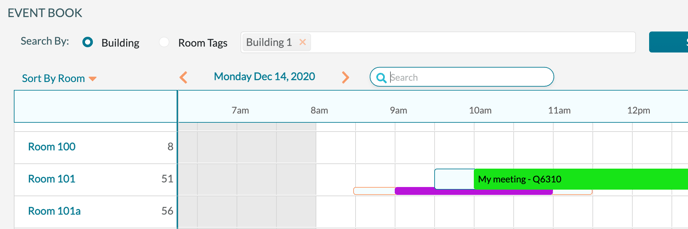
Including Conflict Bookings on Reports
By default, bookings in the conflict status will not be displayed on reports, including the confirmation. To change this default behavior, check the Display on Book/Report checkbox on the conflict status record in Settings > Statuses.
