Invoicing Departments: What They Are and How to Create Them
Mazévo, a cloud-based room scheduling system, allows for the separation of invoicing processes based on locations and services. The separation is accomplished by defining multiple invoicing departments.
Overview
If your organization will be using the advanced invoicing functions in Mazévo, you must define at least one invoicing department. For each department, you specify invoice heading information and filters.
In the example below, the department only invoices for confirmed AV charges in Building 1. Another invoicing department can be created that bills other items, such as room and catering charges.
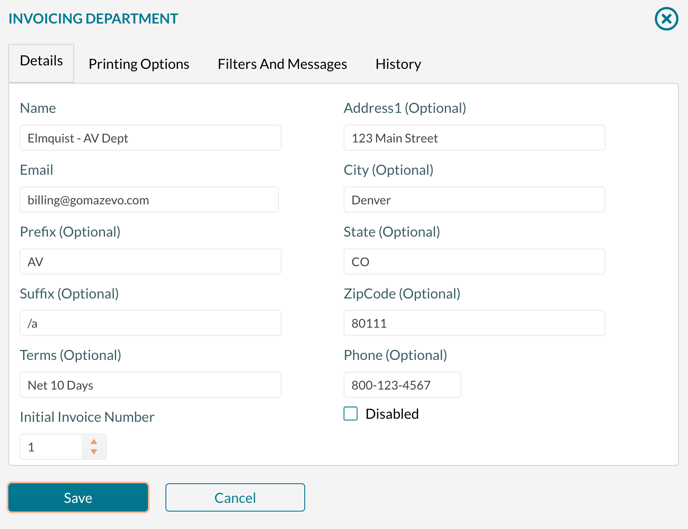
The data entered when defining the department is used primarily to format the invoice, providing the header information (name, address, phone, and logo), the initial invoice number, and payment terms.
The email address will allow anyone who receives an emailed invoice from Mazévo to reply back to that address.
Along with the formatting information, you also select the buildings, services, and statuses that the department is responsible for billing. You can also specify messages to include in the heading and footer of the invoice.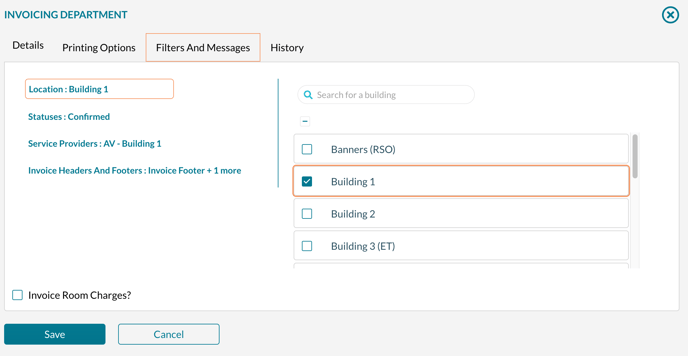
There are several printing options available that you can use to further customize the invoice.
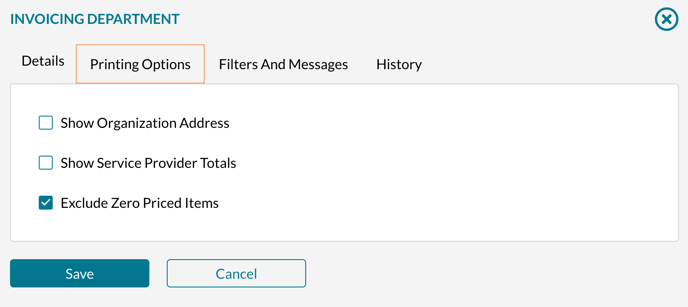
To create an invoicing department:
- Go to Settings > Invoicing, and click Add Invoicing Department.
- Enter the following information:
- Name - This is will appear at the top of the invoice
- Email address - This will be used for the reply-to email address if the recipient replies to the invoice email. A copy of the invoice will automatically be BCC'd to this address when the invoice is sent.
- Prefix - Enter the prefix to the invoice number. For example AV-0001
- Suffix - Enter the suffix to the invoice number. For example 0001-abc
- Terms - Enter the payment terms to be included on the invoice.
- Initial Invoice Number - Enter the starting invoice number.
- Address, City, State, Zip - Enter the address information for the department generating the invoice. This will be displayed at the top of the invoice as part of the heading.
- Phone - Enter the Phone Number. This will be displayed in the invoice header.
- On the Filters tab, indicate the buildings, statuses, and service providers that apply to this department. You can also set the default header and footer messages for this department by selecting one or more messages.
- If the department will be billing for room charges, check the Invoice Room Charges box.
- On the Printing Options tab, check or uncheck the following options:
- Show Organization Address - If you want to include the address of the organization being billed on the invoice, check this box.
- Show Service Provider Totals - If you want to include the recap of charges by the service providers after the invoice total, check this box.
- Exclude Zero Priced Items - If you want to exclude resources that have no pricing information (a zero price), check this box. Resources that are discounted to $0.00 will still be included on the invoice regardless.
- Click Save.
