How to View Messages for an Event
There are two primary tools used to view messages for an event, the event editor and the message viewer. These tools allow an event planner to view and send the new messages to other event planners and the primary contact for the event.
Viewing messages in the Event Editor
1) Open the event.
2) Navigate to the Messages tab.
3) Select the Channel to view from the left panel.
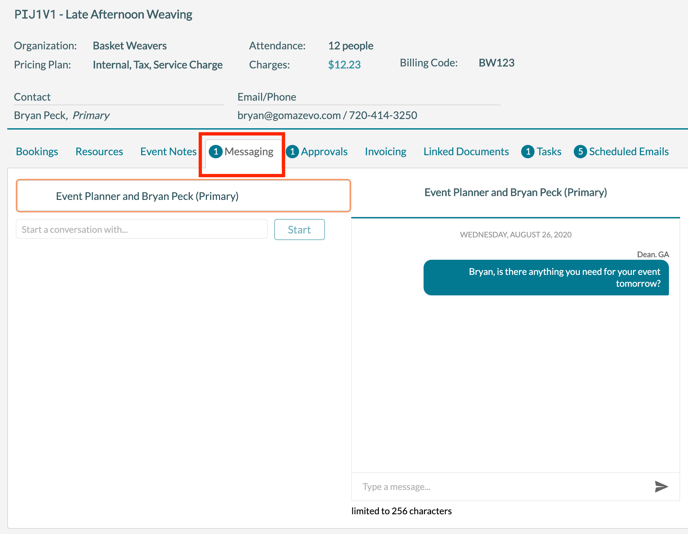
View messages in the Message Viewer
Using any of the following tools to open the message viewer:
- Find Events

When viewing the results of a search, press the Chat icon on the right side of the grid (above).
- Event Book
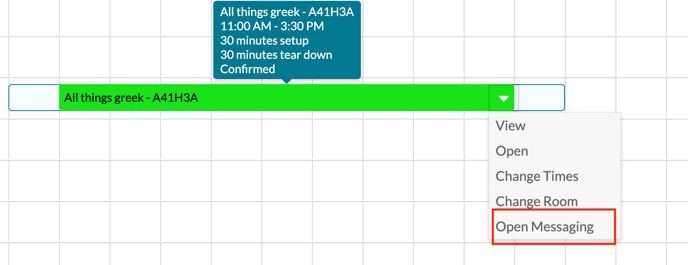
Right-click on an event and select Open Messaging to see the Message Viewer.
- Day at a Glance - Unread Messages
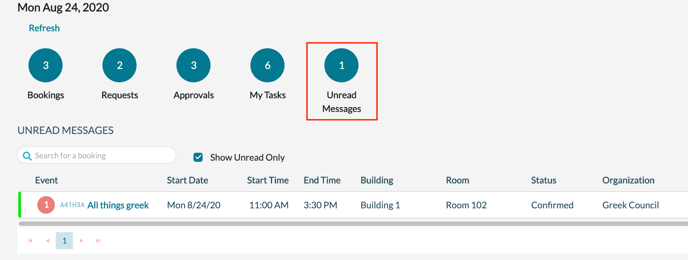
Using Day at a Glance, select the Unread Messages icon. This will display a list of unread messages. Clicking on the event name for an event will open the Message Viewer.
- Alert Bell
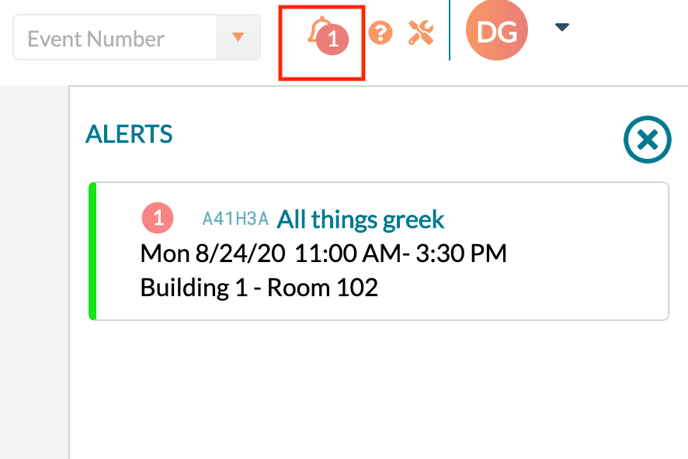
From the navigation menu at the top of the page, click on the 'bell' icon to see a panel of unread messages. Clicking on a message in the alert panel will open the Message Viewer.
Message Viewer:
After using one of the tools to view messages, you will end up at this screen, the Message Viewer:
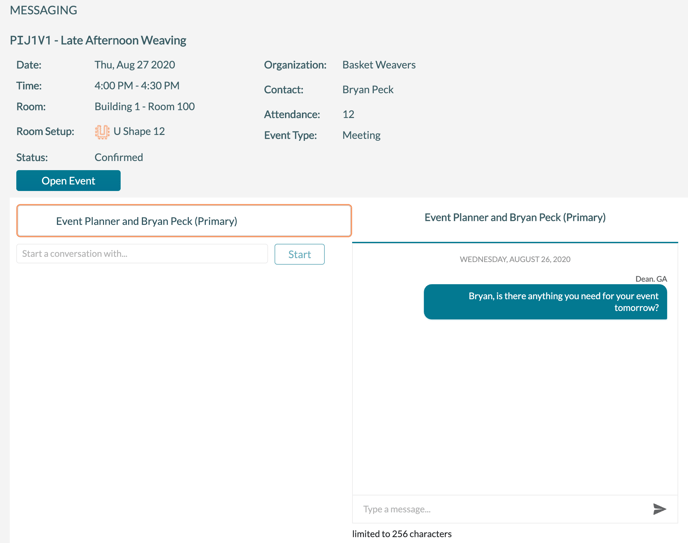
Select a channel in the left panel to see the message history.
