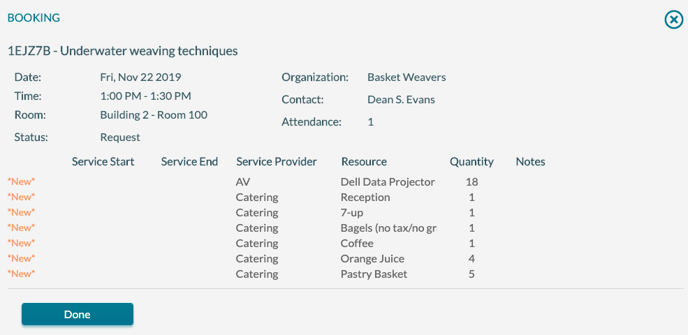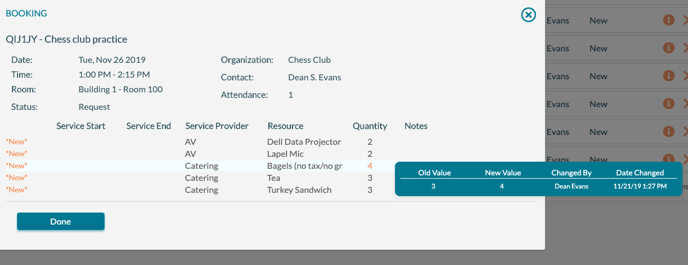How to Use the Activity Log
The Activity Log displays bookings, and related services added, changed, or deleted in a specified time frame.
Overview
The Activity Log displays bookings and related services that have been added, changed, or deleted in a specified time frame. Please note: This is not the date of the booking, but rather the date on which the booking was added or last changed.
In addition to the activity date, the Activity Log can be filtered by location, status, organization, room type, event type, service provider, contact, and event name. For example, if you need to find all bookings created in the last week for rooms in the Student Center, the Activity Log is a great tool for this purpose.
In addition to finding the bookings and services that have been "touched" (added, changed, or deleted) in a particular time frame, you can also see exactly what data elements and records were modified and the before and after values.
How to Use the Activity Log
To use the Activity Log, you open it from the Events menu. Then, specify the filters to be used and click Search.
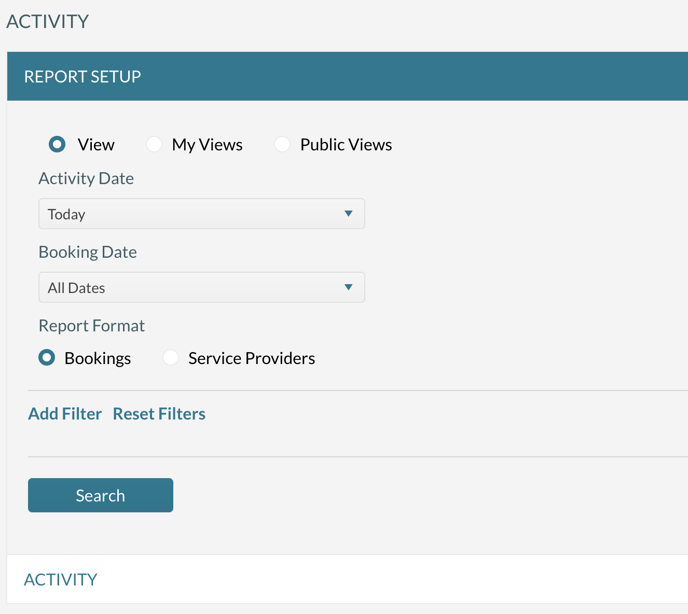
The results look like this:
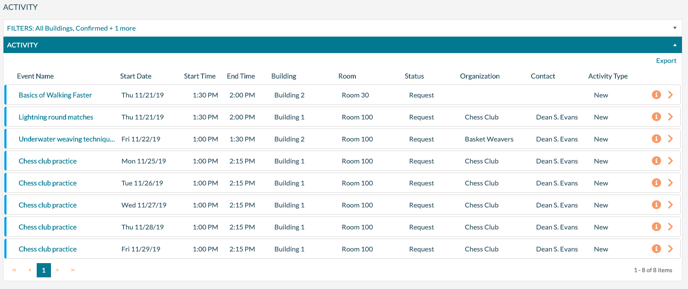
Mazévo displays a list of bookings that have been added or changed in the selected time frame (today, in the example shown above). The change that causes a booking to be displayed may occur at the booking or resource level.
Editing Bookings or Viewing Changes
To edit a booking displayed in the Activity Log, click the Event Name. To see information on what was changed, you click the "i" in the far right column and hover your cursor over any highlighted item on the resulting display. The date, time, before and after values, and the user who made the change are shown.