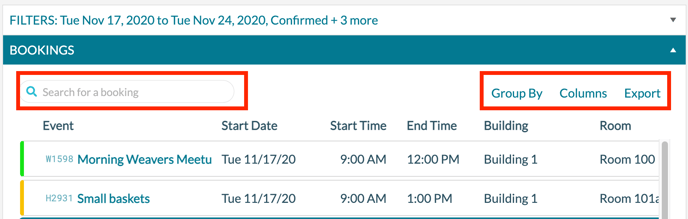How to Use Find Events
Find Events is a simple but powerful tool for locating a list of bookings in Mazévo. In the Advanced mode, Find Events is an end-user reporting tool that allows for column selection and additional data filtering options.
Overview
Find Events is a powerful tool for searching for events with certain attributes. Types of searching you can perform include:
- Find all events for any date range.
- Find all events in a specific building(s).
- Find all events that have a specified status(es).
- Find all events for a particular organization(s).
- Find all events that have a specified event type(s).
- Find all events that have the selected service(s).
You can use multiple filters to narrow the list of events. For example, you could find all meetings (event type) for next month (date range) held in the Student Center (building) that has catering (service provider).
Using Find Events
By default, Find Events will only display bookings with statuses defined with the status type of Booked. To view bookings in any status, check the box 'Include All Statuses.'
1) Navigate to Events > Find Events.
2) Select what you are looking for from the choices:
- All Events (the default selection)
- All Events for an Organization and select the organization to view.
- All Events for a Contact and select the contact to view.
- All Events for a Specific Room and select the room to view.
- All Events with a Specific Event Name. You must enter at least five characters to activate the timeframe button.
3) Select the timeframe for the events from:
- Today (the default)
- Next 7 Days
- This Month
- Next Month
- Last Month
- This Year (not a selection for All Events)
- Last Year (not a selection for All Events)
- Next Year (not a selection for All Events)
- Specific Dates
Advanced Mode:
After selecting Advanced mode, you can filter the results by the following data elements:
- Date Range - Default: Today for the next seven days
- Buildings, Rooms, Room Tags
- Statuses
- Organizations, Organization Types
- Contacts
- Room Types
- Event Types
- Service Providers, Resources
- Event Coordinators
- VIP Events
- Private Events
- Calendar Details
- Billing Code
- Event Question
- Time of Day
For more information on using the advanced mode, see this article.
Tips and Tricks for Find Events
1. You can sort the grid results by clicking on any column heading on the grid. You can sort the data in descending order by clicking the column heading a second time.
2. You can filter the results using the Search for a Booking filter at the top of the grid. The grid will dynamically filter as you type, filtering for that value in any column in the grid.
3. You can export the grid results by pressing the Export link. The export will be in Excel (.xlsx) format.
4. You can group the results of the grid by any column by selecting the Group By link and then selecting the column to be used for grouping the results
5. You can add additional columns to the grid by selecting the Columns link. Additional columns will be exported into Excel but not the PDF export format.