How to Set Customer Access Time for a Booking
Customer access time is additional time before an event that the customer uses to prepare for the event. Mazévo allows an event planner the ability to specify this additional time when creating or editing bookings.
Overview
Mazévo has the ability to add additional time to the beginning of a booking that will be used by the customer to prepare for the event, such as, decorating the room, or hanging banners. The customer access time is separate from the event time and the setup time. The access time is between the event start time and setup time.
Adding access when creating a new event
Whether you are creating a new event using Add New Event or the Event Book, the process is similar.
When you are specifying the event start and end times, check the Specify Customer Access Time checkbox and enter the number of minutes of access time for the event.
When creating a new event from the book:
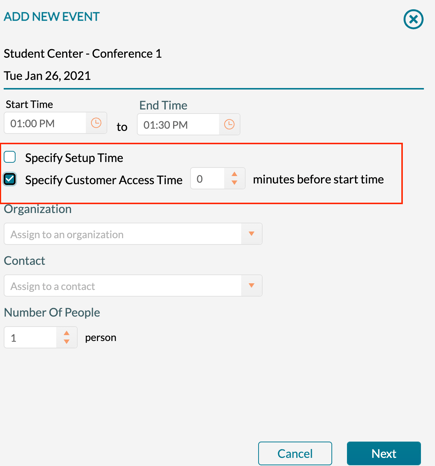
When creating a new event using Add New Event:
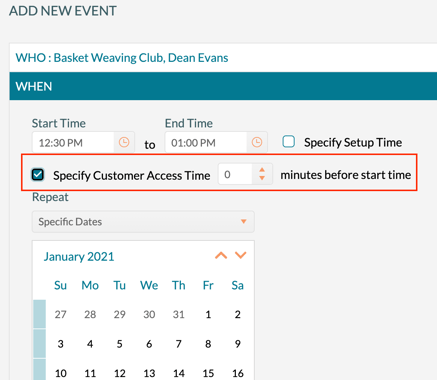
Adding or changing access time when editing a booking
1) Open the event.
2) Select the booking(s) to edit using the checkboxes.
3) Select Change Times from the popup menu.
4) Enter the minutes of access time for the booking(s).
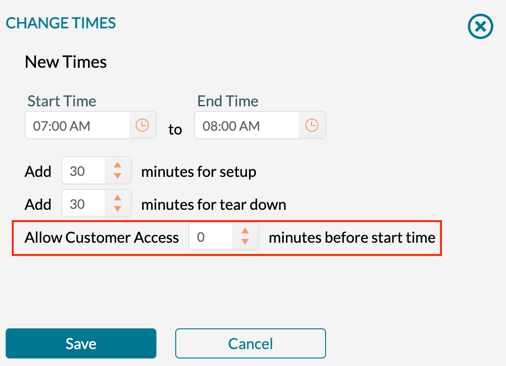
Customer Access time is displayed in the following places:
- Confirmation
- Daily Operations Report
- Manage Operations
- Event Book (tool tip)
