How to Print Room Cards
Room Cards display a summary of the events for each room in a particular date range. The list of events is filterable by building, event type, and status.
Printing Room Cards
You can print additional copies for specific rooms by changing the number of room cards on the room record. The default is 1 card per room.
Running the report displays results on the screen as a PDF for reference or for printing. Publishing a report allows you to set default filtering options for other users or yourself. (Learn more below.)
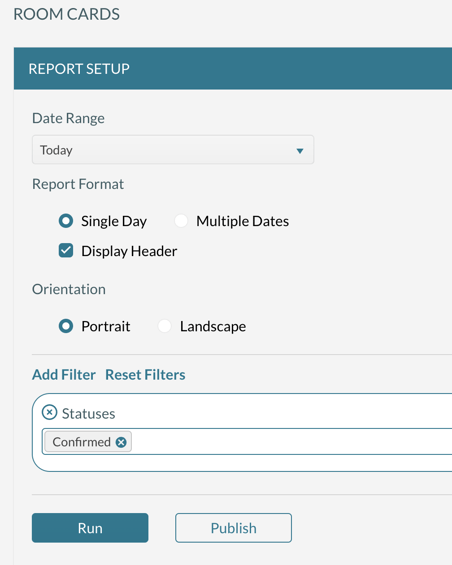
Report Formats
Room Cards can be run or published in two different formats.
- Single Day - Each day in the date range starts on a new page.
- Multiple Dates - Days in a range follow one another on a page separated by a subheading.
You can also remove the heading section by unselecting the Display Header checkbox. This removes the logo and tenant name from the top of each page.
Orientation Options
Room cards can be formatted in either a portrait or landscape orientation.
Publishing a Report
Publishing a report makes it easily accessible to you and other users if you choose. After setting the filters, you name the report and indicate whether it should be available to others.
You must have access to the Event Reporting Publisher role to publish reports. Users who want to run published reports must have the security role of Event Reporting Viewer.
Bookings that are marked as Private will show on the room card, but the event name will be displayed as 'Private Event.' The organization's name will be blank.
Room Cards for Combo Rooms
When printing room cards for combination rooms, either the component or the combined room, bookings will appear on more than one card.
Sample configuration:
- Room A is a component of Room AB
- Room B is a component of Room AB
- Room AB is the combination of Room A and Room B
If a booking is in Room A, that booking will display on the room card for Room A and Room AB.
If a booking is in Room AB, that booking will display on the room card for Room A, Room B, and Room AB.
