How to Open an Event
Being able to locate and edit events quickly in Mazévo helps users be more efficient and provide better customer service. Most tools in the system allow you to open events.
Overview
Mazévo offers several ways to do this:
- Use the Open Event field/drop-down list located in the menu bar.
- Use the Event Book found on the dashboard and in the menu under Events.
- Use the Find Events tool found on the dashboard and in the menu under Events.
- Use the Activity Log found under Events on the menu.
- Use the Event Calendar found under Events on the menu.
Open Event
The Open Event field is located in the menu bar. It allows you to find an event based on its ID (displayed prominently on the confirmation that a customer receives) or quickly access the last four events you accessed or created.
To open an event using the Open Event feature:
- Type the event ID and press Enter.
- OR click the arrow to view the drop-down list and select an event.
If your data was converted from EMS, you could enter the EMS Reservation ID in the Open Event field.
In addition to using the event ID, you can find events for an organization, contact, or by event name. To use this feature:
- Select Event ID, Organization, Contact, or Event Name from the Open dropdown:
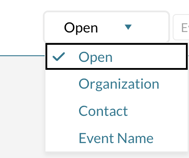
- From the dropdown box, select an Organization, Contact, or enter a portion of the event name and press Enter.
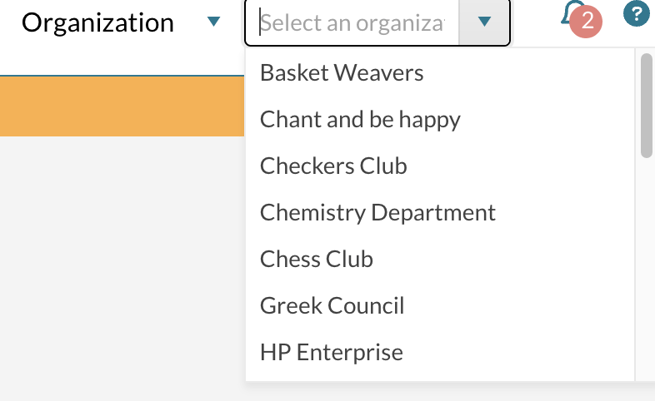
- Mazévo will open Find Events for the current month for the select organization, contact or event name.
Event Book
The Event Book displays a graphical representation of room usage for a given building and date. This allows you to scan the day’s events. Hovering over a bar displays more information about the event and provides access to additional options.
To open an event using the Event Book:
- Navigate to Events > Event Book.
- Select your filtering options and press Search to display the book.
- On the grid display, double-click an event bar to open the event or hover over a bar, click the down arrow, and select View, Open.
For more information on the Event Book see this article.
Find Events
Find Events is a powerful tool that lets you search for events with certain attributes.
1) Select Events > Find Events.
2) Select what you are looking for from the choices:
- All Events
- All Events for an Organization and select the organization to view.
- All Events for a Contact and select the contact to view.
- All Events for a Specific Room and select the room to view.
3) From the list of results, click on an event to open the event.
For more information on the Find Events see this article.
Other ways to find events
You can also use the Activity Log or the Event Calendar to locate and open events.
