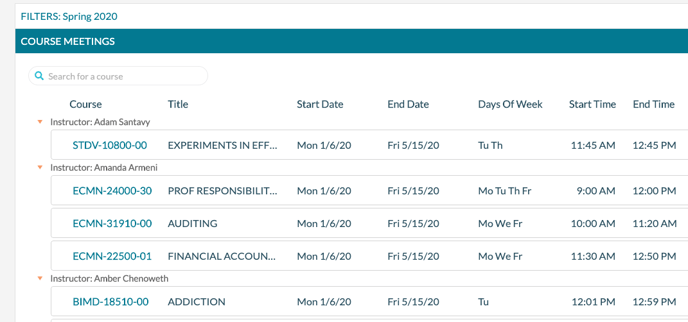How to Find a Course
Find Courses is a powerful tool that lets you locate courses with specific attributes, including Term, Subject(s), and Instructor.
To locate a course using the Find Courses function:
- Select Academics > Find Courses.
- Select a term.

- If appropriate, Add Filters to limit the course data by Subject, Instructor, Buildings, Rooms, Room Tags, Statuses, Room Types, Course Types, Days of Week, Time of Day, Assigned Rooms Only, and Unassigned Rooms only.
- Click Search.
- Click a course. Note that the list of courses can be sorted by clicking any column headings. You can also filter the list of courses by entering text in the Search for a Course field to narrow the list.
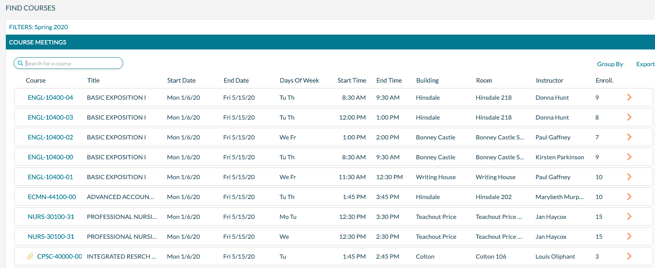
Tips and Tricks for Using the Find Courses Function
-
You can sort the grid results by clicking on any column heading on the grid. You can sort the data in descending order by clicking the column heading a second time.
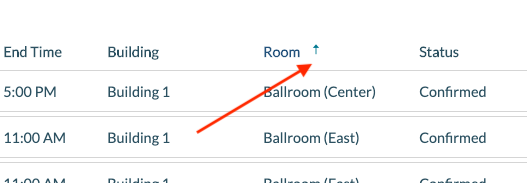
- If you hover over the unassigned Building or Room, the system will display the original SIS building and room.

- You can filter the results using the Search for a Course field at the top. The list updates dynamically as you type, filtering for that text value in any column.
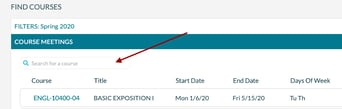
- You can export the displayed results by clicking the Export button. The export can be in PDF or XLS format.
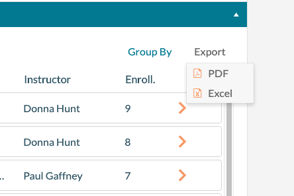
- You can group the results of the grid by any column by selecting Group By and then selecting the column.
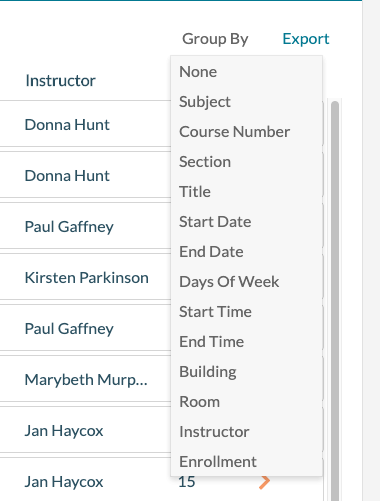
Grouping by Instructor looks like this: