How to Copy an Event
Mazévo allows you to copy an existing event quickly to streamline the creation of new events. All non-canceled bookings and the resources tied to those bookings are copied to the new date.
What gets copied:
- Event Name
- Event Description
- Organization
- Contacts
- Pricing Plan, Billing Code, Tax and Service Charge indicators
- Bookings (that were not in a canceled status on the original event)
- Resource Details
- Approvals (Recreated)
- Tasks (Recreated)
- Scheduled Emails (Recreated)
What doesn't get copied:
- Event Notes
- Messages/Conversations
- Linked Documents
- Email History
To copy an event:
1. Locate and open the event you want to copy. Learn how to open an event.
2. Click the copy button in the upper right corner of the event panel.
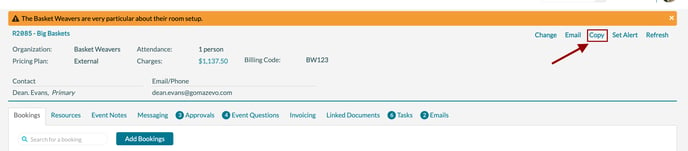
3. Enter the new event's start date and status.
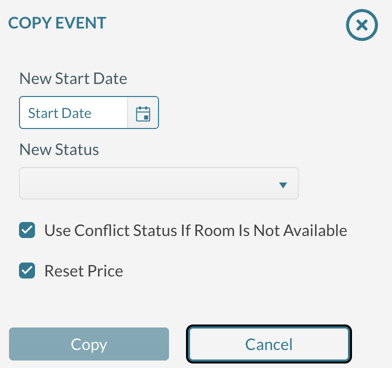
4. Check Use Conflict Status if Room Is Not Available if your system has a conflict status defined and you want to preserve all bookings during the copy process.
5. Reset Price is automatically checked. During the copy, room, and resource pricing will be updated to the current pricing plan. To keep the current pricing, uncheck Reset Price.
6. Press Copy.
Mazévo copies all non-canceled bookings and resource details and displays them in the event editor window. The system also applies a unique event number to the event. If you use the conflict status, bookings that are not available will be set to the conflict status. Otherwise, Mazévo will cancel the bookings.
