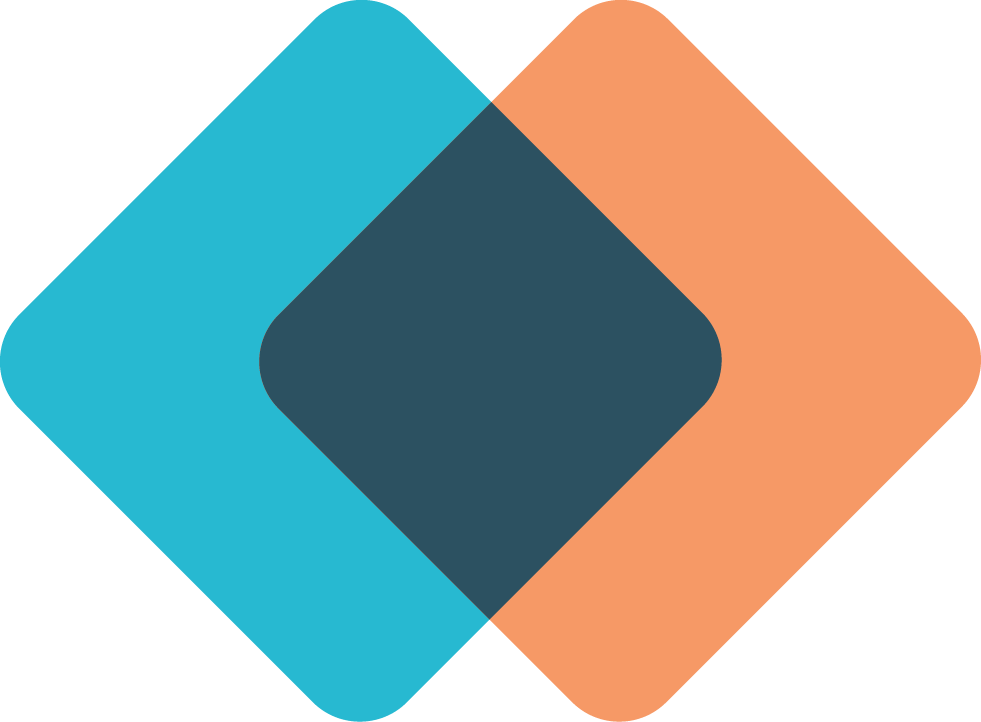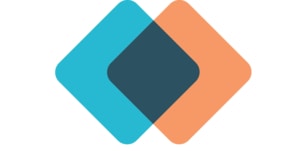Messaging Updates
New Messaging for Operations Staff
Users with operations security roles can now access Mazévo's messaging functions to start chat conversations with Mazévo event planners and other operations staff from within the app. Previously the messaging tools were only available to Mazévo event planners or those submitting requests. Operations staff will see a new icon in operations/manage operations to view and initiate chat messages with specific individuals. They will also be alerted in the app of new messages.
New Option to Show Read Messages
You can now view previously read messages from the alert bell in Mazévo. Previously, as soon as the message was viewed, it was no longer accessible from the alert bell.
API Updates
API Calls for Payment Processing
The Mazévo API now includes new calls to get invoice information and post payments and deposits. This will allow you to integrate Mazévo with your payment gateway to process credit cards. See the Mazévo API documentation or Contact Mazévo support for further information.
Academic Updates
Cross listed sections can have non-matching room assignments
You can now have cross-listed course sections that meet in different rooms. This is useful for courses that use a classroom and also meet online.
Other Updates
Restrict Access to Specific Tenants with Single Sign-On
You can now use a SAML attribute to restrict a user's ability to access Mazévo tenants at their organization.
New Notes Field on Users
There is now an informational note field on user account records. This field will display in the list of users and is searchable when viewing the list.
New Meeting Check-in Button on Room Sign
Users can now check into their meeting from the Mazévo room sign. When a user arrives for their meeting, they can tap a button on the room sign to check in from their phone if they are within the permitted check-in time for their meeting.
Change Header & Footer Message Order
You can now change the order of header and footer messages on confirmations and invoices. To do this, you drag and drop the messages to get them in the order you want.
In addition, you can set the order you want your default header and footer messages to always appear. This is used when you have more than one default header and footer message and is done on the messages page in settings.
Event Questions now accept longer text.
You can now enter up to 2,000 characters for event questions. The length of pre-defined answers has been increased to 2,000 characters as well.