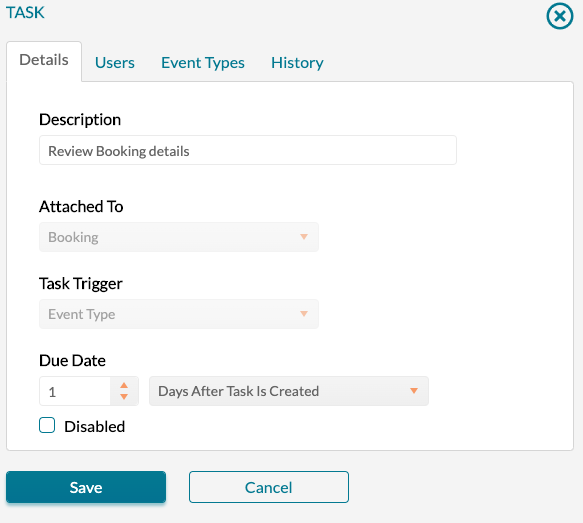Overview of Tasks
This article explains that tasks are reminders that can be applied to events, bookings, and organizations and that are assigned to one or more users.
Overview
Tasks are "to do" items that enable you to better manage events. They have the following attributes:
- Tasks are associated with specific items. They can be applied to events, bookings, or organizations in Mazévo.
- Tasks have due dates. Assigned tasks are meant to be completed by a specific date.
- Tasks are assigned to one or more users. Initially, tasks may be created without a user, and they can be assigned to one or more event planners at a later date.
- Tasks have types. You can define different types of tasks that your organization will use. For example, you might create tasks called Finalize Catering Counts, Contract Signature Due, and Review AV Equipment.
- Tasks can be automatically created based on triggers. When you define a new task, you can specify a trigger that determines what condition must occur in order for the task to be created automatically. For example, you might indicate that a trigger is to be created for bookings in the Conference Center.
There are three main processes and tools used to create and manage tasks in Mazévo.
- Task definition process. This is used to define new tasks.
- Manage Tasks. This is the primary tool for managing tasks. Tasks can be marked as completed, the user(s) responsible for the task can be changed, etc.
- Event Editor. Tasks assigned to an event or its bookings can be managed in the event editor.
Task Definition Process
This is the starting point for using tasks in Mazévo. When defining a new task, you specify the following elements:
- Description
- What the task is attached to (event, booking, or organization)
- Due date (i.e., how to calculate it)
- Responsible user(s)
- Trigger for auto task creation
Manage Tasks
This is one of the two tools used to manage tasks in Mazévo. The Manage Tasks function allows you to see a filtered list of tasks. Filtering options include:
- Open or completed tasks
- Due date
- Task type (description)
- What the task is attached to
- Responsible users
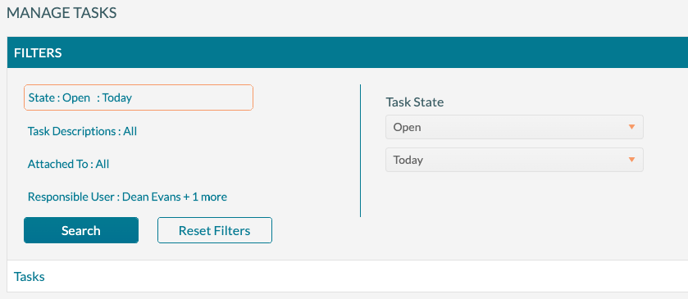
On the results grid you can:
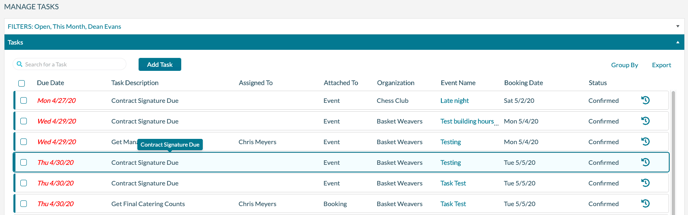
- Mark tasks as completed
- Delete unnecessary tasks
- Reassign a task or tasks to another user
- Open the event or booking in the event editor
- Add new tasks that are associated with an organization or left completely unattached
Event Editor
After opening an event in the event editor, you can manage the tasks associated with the event or any of it bookings by navigating to the Tasks tab.
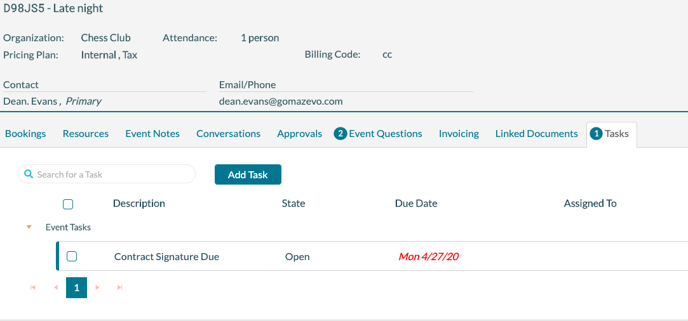
On this tab, you can:
- Mark tasks as completed
- Delete unnecessary tasks
- Reassign a task(s) to another user
- Add new tasks that are associated with the event
If you want to add a task to a booking, navigate to the Bookings tab, select one or more bookings, click Add Task, enter the necessary information, and click Save.