Managing Contacts on an Event
Events in Mazévo are initially created with a primary contact, however, Mazévo allows you to associate additional contacts to an event as secondary contacts and billing contacts.
Adding Additional Contacts to an Event
1) Open the event.
2) Click on Change.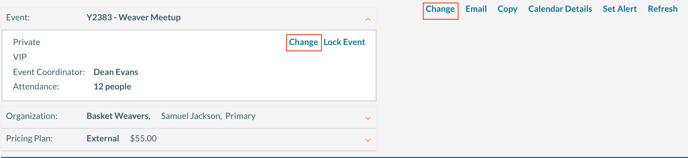
3) On the Change Event popup, press Add.
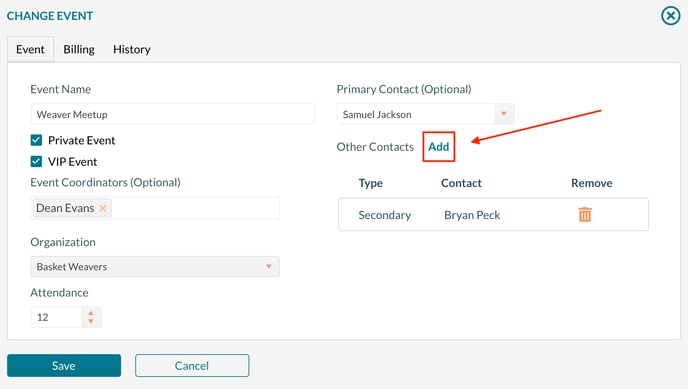
4) Select the contact type from the dropdown. The options are Secondary or Billing.
5) Select the contact from the contact dropdown and press Add. You can filter the list of contacts by typing in the contact dropdown box.
6) To add additional contacts at this time, press Add and repeat step 4.
7) Press Save to save the changes to the event.
Changing the primary contact on the event
1) Open the event.
2) Click on Change.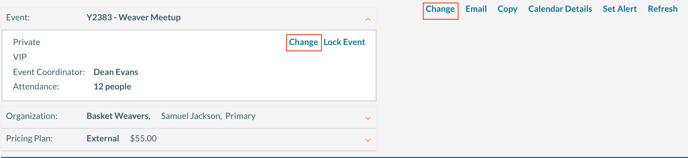
3) On the Change Event popup, click on the down arrow on the primary contact dropdown box.
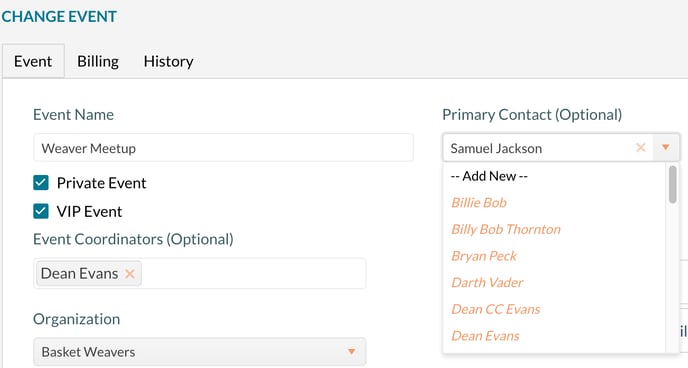
4) Select a new primary contact from the dropdown or click on --Add New-- to create a new contact. The contacts in the dropdown displayed in orange italics are contacts previously associated with the organization. Contacts displayed in regular black text are valid contacts from the entire list of contacts in the system.
5) Press Save.
