How to Use the Admin Tools
Mazévo has several tools built for administrators to keep your data clean and accurate. The tool includes functions for locating unused organizations and contacts, as well as, changing the organization, contact, or event coordinator on events.
Overview
The admin tool has five functions. They are:
- Find and disable unused organizations
- Find and disable unused contacts.
- Reassign the organization, contact, or event coordinator for selected events.
- Merge Organizations
- Merge Contacts
- Find and Reconnect a contact to their user record.
Find Unused Organizations
- Hover your cursor over the arrow beside your initial in the upper right corner of the window.
- Select Admin Tools.
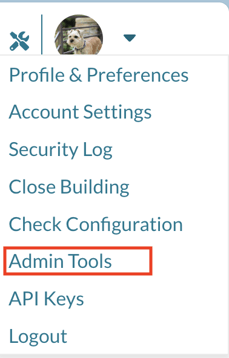
- Select Inactive Organizations.
- Select the inactive period from the dropdown box. The options are three months, six months, or one year.
- Press Search.
- On the results grid, use the checkboxes to select the organizations to disable.
- Select Disabled > Yes from the popup menu bar. The selected organizations will be disabled, and the grid will be refreshed.
Find Unused Contacts
- Hover your cursor over the arrow beside your initial in the upper right corner of the window.
- Select Admin Tools.
- Select Inactive Contacts.
- Select the inactive period from the dropdown box. The options are three months, six months, or one year.
- Press Search.
- On the results grid, use the checkboxes to select the contacts to disable.
- Select Disabled > Yes from the popup menu bar. The selected contacts will be disabled, and the grid will be refreshed.
Changing Events (mass changes)
This tool allows you to find all current and future events for a single contact, organization, or event coordinator and change the events to a new contact, organization, or event coordinator.
- Hover your cursor over the arrow beside your initial in the upper right corner of the window.
- Select Admin Tools.
- Select Change Events.
- Select Contact, Organization, or Event Coordinator from the Search For dropdown box.
- Select the specific contact/organization/event coordinator.
- Press Search.
- Select the events that will be reassigned on the results grid using the checkbox on each row.
- Click Reassign from the popup Menubar.
- Select the new contact/organization/event coordinator. The selected events will be changed to this new assignment.
- Press Save.
Merge Organizations
The merge process will move all events and contacts to the destination organization. The source organization will be flagged as deleted and no longer available to use in the system.
- Hover your cursor over the arrow beside your initial in the upper right corner of the window.
- Select Admin Tools.
- Select Merge Organization.
- Select the source organiazation in the From Organization dropdown. All events for this organization will be moved to the 'To Organization'.
- Select the destination organization in the To Organization dropdown.
- Press the Merge button.
- Type MERGE in the text box and press YES.
Merge Contacts
The merge process will move all events and organizations to the destination contact. Mazevo will delete the source contact if it is not tied to a user account; otherwise, it will be disabled.
- Hover your cursor over the arrow beside your initial in the upper right corner of the window.
- Select Admin Tools.
- Select Merge Contact.
- Select the source Contact in the From Contact dropdown. All events for this contact will be moved to the 'To Contact'.
- Select the destination contact in the To Contact dropdown.
- Press the Merge button.
- Type MERGE in the text box and press YES.
Disconnected Contacts
After your initial EMS Conversion, you may have contacts that aren't tied to a user record. This utility will find these 'disconnected' contacts and reconnnect them.
- Hover your cursor over the arrow beside your initial in the upper right corner of the window.
- Select Admin Tools.
- Select Disconnected Contacts.
- On the results grid, use the checkboxes to select the contacts to reconnect.
- Select Connect User > Yes from the popup menu bar. The selected contacts will be reconnected.
