How to Copy a Booking
Mazévo allows you to easily copy bookings from one event to another, a new event, or even the current event.
To copy a booking:
1. Locate and open the event that contains the bookings you want to copy using any of the tools in Mazévo. Learn how to open an event.
2. Select the booking(s) to be copied and select the Copy tool from the toolbar.
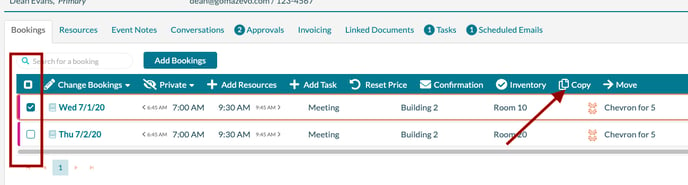
3. Select the destination for the copied bookings. The target can either be an existing event, a new event, or the current event. If you select New Event, it will be a copy of the current event.
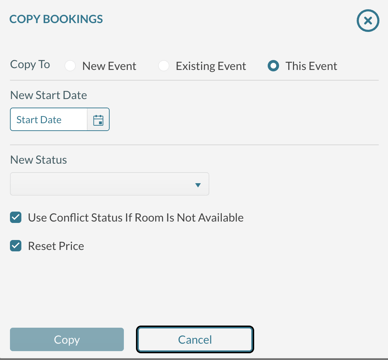
4. Enter the new date for the copied booking(s).
5. Enter the new status for the copied booking(s).
6. If you have a conflict status defined, you can have Mazévo set the status of booking(s) that are unavailable to conflict rather than canceled.
7. To reset the pricing for the room and resources, check Reset Price.
8. Press Copy to complete the process. Mazévo will open the destination event in a new tab on the browser.
Here's a video on copying bookings.
If you have selected only one booking, a special version of the Copy Booking popup is displayed, allowing you to select a new date, times, a different room, and a new status.
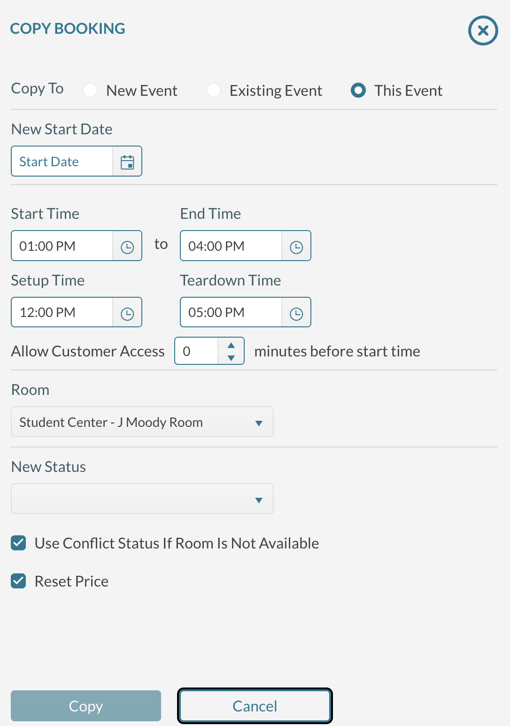
Optionally, from the Booking Editor screen, you can copy an individual booking by pressing the copy button as shown below:
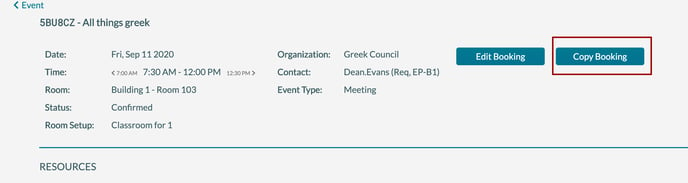
If the room is not available for the new booking(s), Mazévo will set the status to canceled, unless you select 'Use Conflict Status.'
For more details on how to copy the entire event, see this article.
