How to Change the Room on a Booking
Change the room on a booking by opening an event, selecting the booking(s) to change, and picking a different available room.
Overview
To change the room for one or more bookings, you open the event, select the booking(s), and pick a new room.
Here's a video on how to change the room.
To move a booking to a new room:
1. Locate and open the event containing the booking(s).
2. Check the box next to the booking(s) to be changed. You can use the checkbox at the top of the column to select/unselect all bookings.
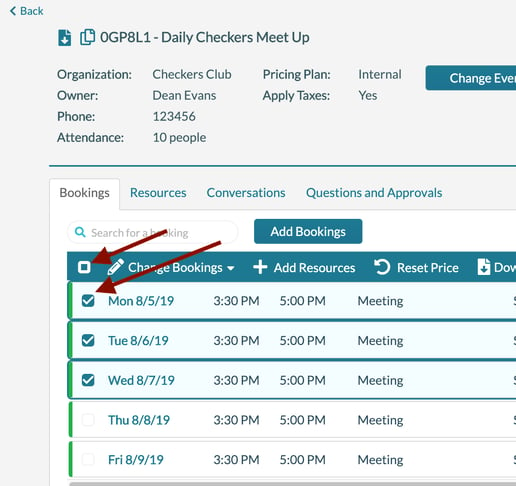
3. Hover over Change Bookings and select Change Room. The system displays a list of available rooms in the same building(s) that the bookings are currently in. You can use the search function to find a specific available room.
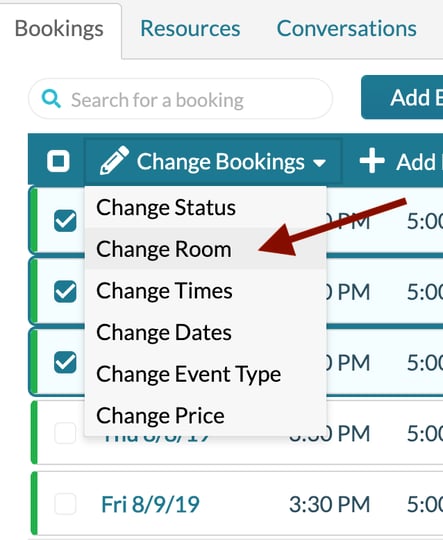
4. Check the box next to the room you want to select.
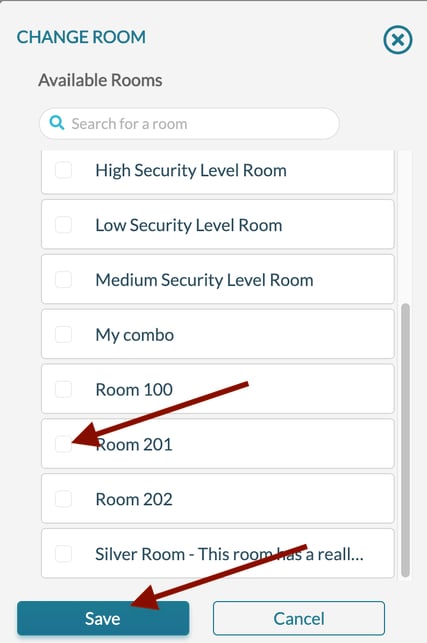
5. Click Save.
