How to Cancel All Bookings for Specific Date
In Mazévo, there is a special administrative tool that allows a global admin to cancel all of the bookings for a single day in selected buildings. This tool is typically used for maintenance and weather emergencies.
Overview
A massive snowstorm is bearing down on your city, or maybe you arrive at work to find water pouring out of your building. In both cases, you may want to cancel all the bookings for the day quickly, which is the purpose of the Close Building tool. The Close Building tool will find all bookings for a date and selected buildings and change the status of those bookings to canceled or any selected non-book space status. The tool will also create a building closure record for the date entered.
Use this tool with extreme caution. Unfortunately, there is no way to undo the cancellation of the bookings.
How to cancel all bookings for a day
As a global administrator:
1) Navigate to Close Building from the dropdown menu in the upper right corner of the app.

2) On the Close Building form, enter the data as required:
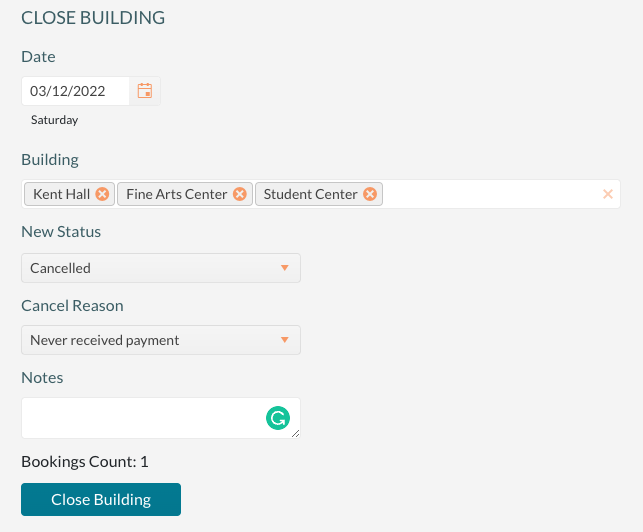
3) Enter the Date of the bookings to cancel.
4) Select the Building(s).
5) Enter the new Status to be assigned to the bookings.
6) If your system uses cancel reasons, select the Cancel Reason from the dropdown and any additional notes for the cancellation.
7) Press Close Building.
8) Review the Confirm popup closely, and if you are ready to proceed, type CANCEL and press Yes.
Use this tool with extreme caution. Unfortunately, there is no way to undo the booking cancellations.
