How to Set Mazévo Up to Apply Pricing and Taxes Automatically
This article explains how to set the default pricing plan for an event and whether taxes and service charges are applied automatically.
Overview
There are two primary ways that pricing, tax, and service charges can be set automatically for new events. The first is setting the system-wide default for the pricing plan, along with the system-wide defaults for calculating taxes and service charges.
The second method is to specify the default pricing plan and check the boxes for Apply Taxes and Apply Service Charges for an organization. The organization's values then override the system-wide defaults.
Whatever method is used, you can always override the settings as you create a new event.
To set the system-wide default pricing plan for new events:
- Go to Settings > Pricing Plans.
- Click the plan that will be the default plan for new events.
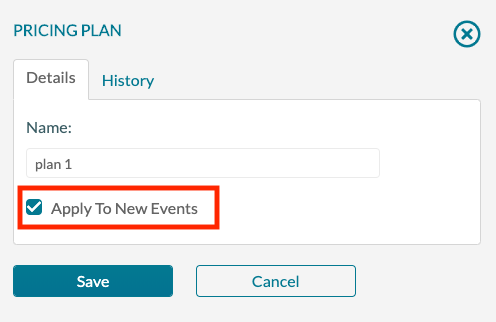
- Check the Apply To New Events box.
- Click Save.
To set the system-wide default for charging taxes on new events:
1. Go to Settings > Tax Codes and click Manage Tax Codes.
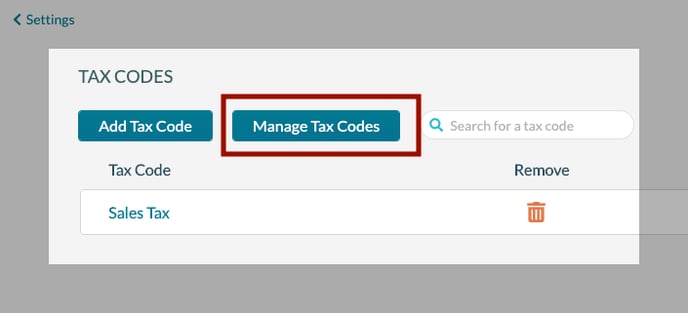
2. Check the Apply Taxes To New Events box.
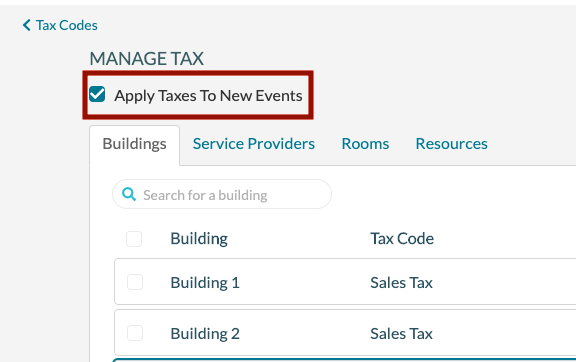
To set the system-wide default for applying service charges on new events:
1. Go to Settings > Service Charges and click Manage Service Charges.
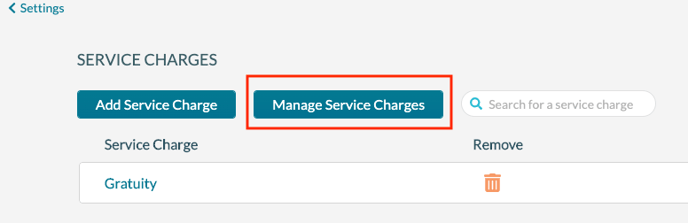
2. Check the Apply Service Charges To New Events box.
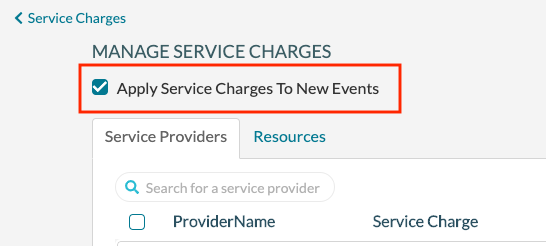
To select the pricing plan for an organization and have taxes and service charges applied to its events:
- Go to Main Menu > Organizations.

2. Click the name of the organization you want to edit.
3. Click the Billing tab.
4. Select the Pricing Plan to be used for the organization's events and check the Apply Taxes and Apply Service Charges boxes.
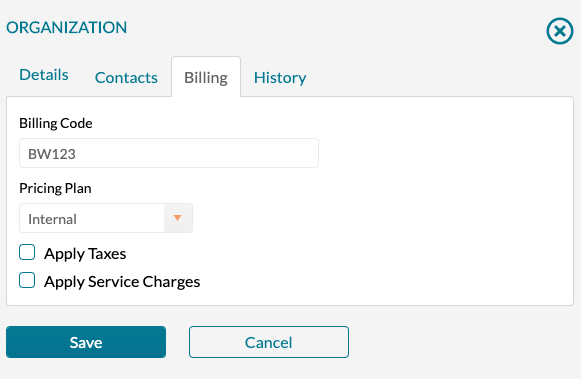
5. Click Save.
