How to Attach a Room Diagram to Booking
Room diagrams are drawings that visually depict the room layout for an event. Attaching or associating a diagram to a booking helps communicate the customer's detailed requirements to event planners and operations personnel.
Attaching a diagram to one or more bookings
1) Open the event in the event editor
2) Select one or more bookings to attach the drawing to.
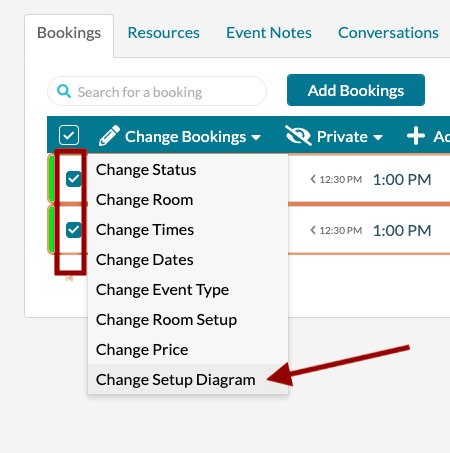
3) Select Change Room Diagram from the bookings menu
4) Select the type of diagram to be added or changed, Link, or Attachment. For a link, enter the URL of the diagram and an optional description. For an attachment, upload the file.
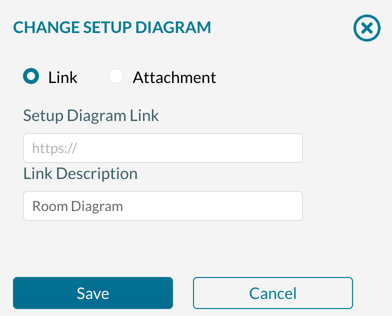
5) Press Save.
If a booking already has a diagram attached, you can remove the diagram by selecting the Remove Setup Diagram.
After saving the setup diagram, an icon will appear in the setup column to indicate that the booking has an associated diagram.
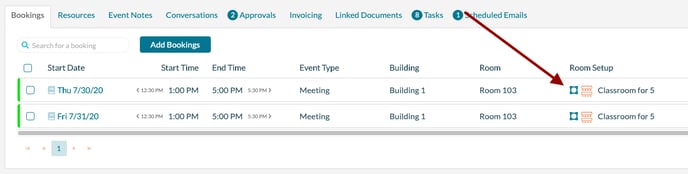
Adding a diagram while editing a booking
In addition, the URL can be added when editing an individual booking.
1) Open the event in the event editor.
2) Open the booking from the grid by clicking on the date of the booking you want to edit.
3) Press the Edit Booking button.
4) Navigate to the Other tab.
5) Enter the Setup Diagram URL and Description, press Save.
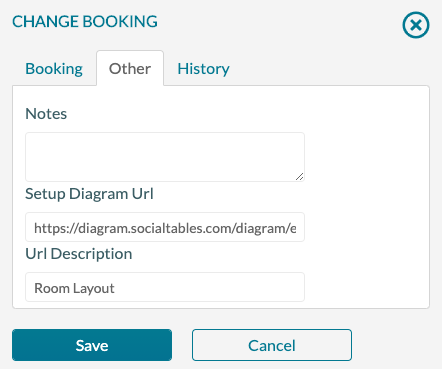
Users of the Mazevo Ops app will be able to view the diagram when using the app.
