How to Add an Image to a Room
When requesters and event planners are creating new events, they can quickly view an image of a room while they are creating an event. This article explains how to add an image to a room.
Viewing a room image
When a requester or an event planner creates a new request or event, clicking on the room name will display the room image.
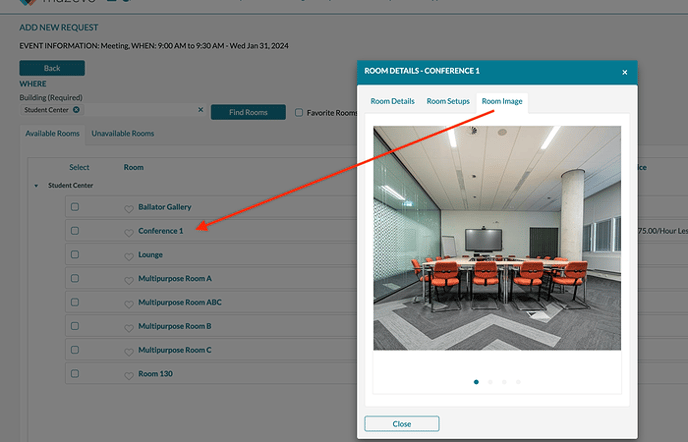
Adding an image to a room
- Navigate to Settings > Rooms.
- Click on the room you want to add (or update) an image.
- Navigate to the Room Image tab.
- Click on Upload File and locate the image to upload. - The file size must be smaller than 1MB
- Press Save.
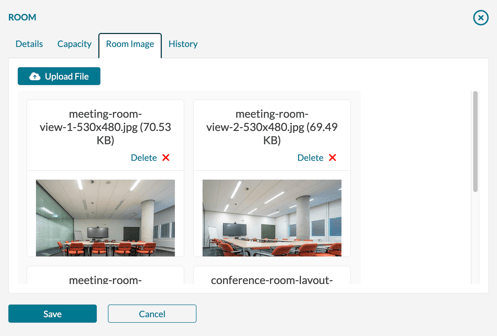
A recommended image size of 530 x 480 pixels is recommended. Remember that this image can be displayed on a phone, so the smaller the file size, the better performance for a mobile user.
