How to Make Deposits and Payments
Deposits are money applied to events before invoicing takes place. Payments are cash applied to invoices you have generated. Mazévo tracks deposits, invoices, and payments, so you always know the financial status of an event.
Overview
Deposits are recorded on events from the event editor. Payments are applied to specific invoices from either the event editor's invoicing tab or from Find Invoices. See this article for more details on the billing functions available in the event editor.
To make a deposit:
Deposits are amounts received before an event and before generating invoices. Since no invoice has not been created, you add a deposit directly to an event. These deposits will then be applied automatically to the next invoice that is generated for the event.
1. Locate and open the event using Find Events, Open Event, or the Event Book.
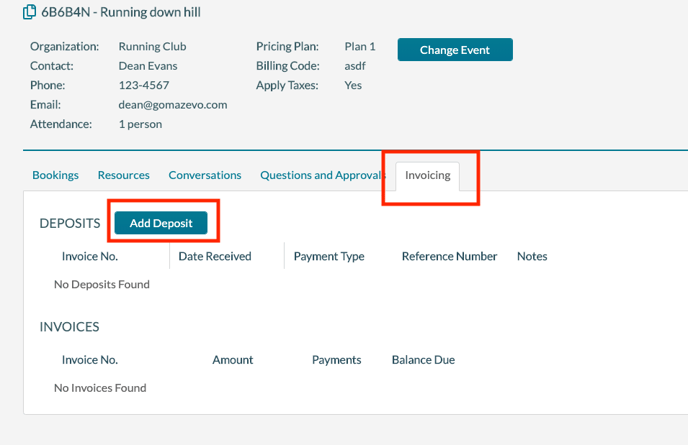
2. Click the Invoicing tab and then click Add Deposit and enter the following information:
- Date Received
- Payment Type - Cash, Check, Credit Card, Other
- Reference Number - Enter the check number or the last 4 digits of the credit card. DO NOT enter the entire card number.
- Invoicing Department - Select an Invoicing Department for this deposit. Selecting a department will apply this deposit to invoices generated for this department. Leaving the department blank will apply the deposit to the next invoice generated for this event.
- Amount
- Notes
- Apply for Booking on or after. Use this date to specify when the system should use the deposit for invoicing. If the date is blank, Mazévo will use the deposit on the next generated invoice.
3. Click Save. The system displays the entry in the Deposits area.
When an invoice is created for this event, the deposit (or deposits if more than one has been made) is applied automatically, reducing the total invoice amount.
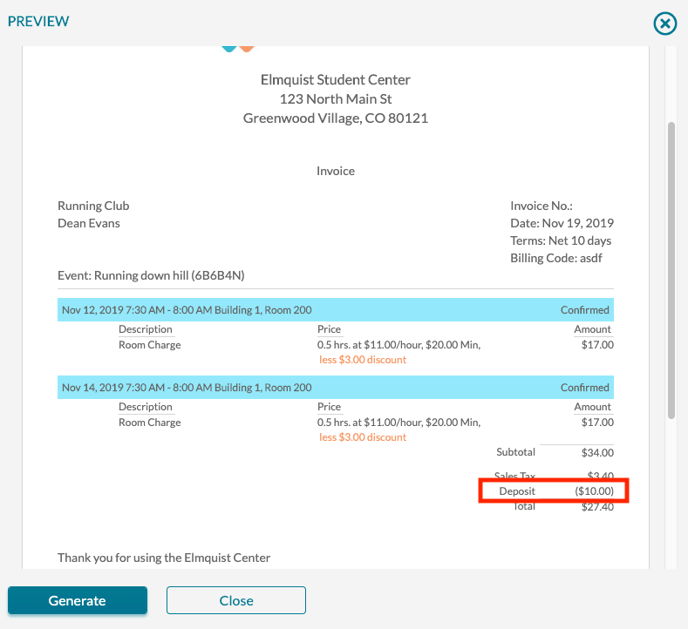
Once a deposit has been applied to an invoice, the event will display the deposit information on the invoicing tab.
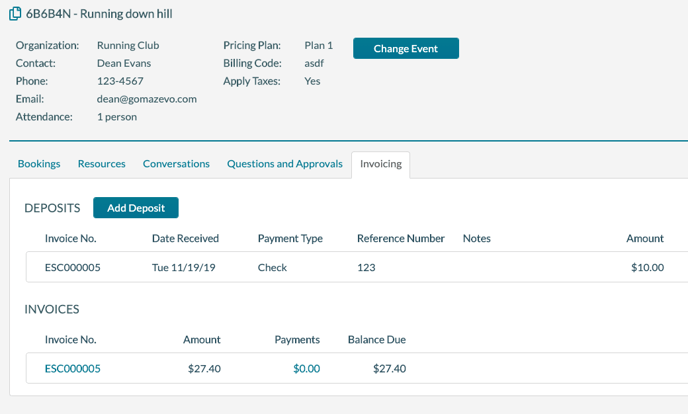
Entering Payments
Payments are amounts received after you have invoiced an event. There are 2 ways to enter payments for an invoice. One way is to locate the event and enter the payment via the event editor, and the second way is to use Find Invoices to locate an invoice and add the payment to that invoice.
Using Find Invoices to locate the invoice
1. Go to Invoicing > Find Invoices and Payments.
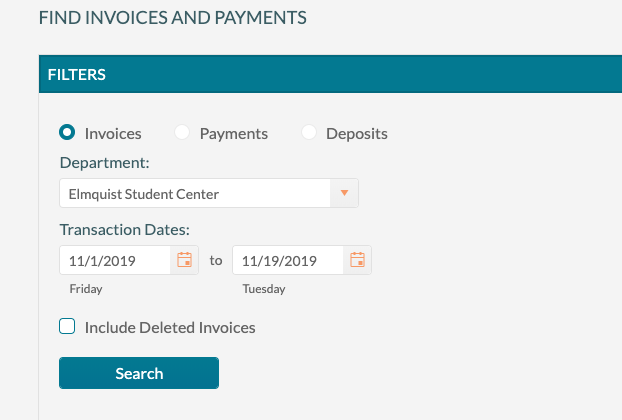
2. Set the filter to Invoices, select the Invoicing Department, and enter the transaction date range of the invoices that are being paid.
3. Click Search to see a list of invoices that meet the filtering criteria.
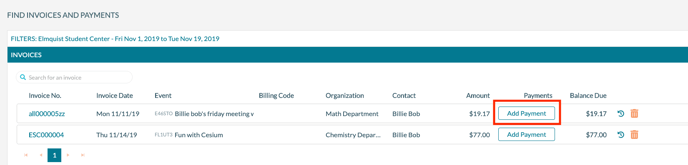
4. Click Add Payment to record a payment against the desired invoice and enter the payment information:
- Date Received
- Payment Type (Cash, Check, Credit Card, Other)
- Reference Number (Enter the check number or the last 4 digits of the credit card. DO NOT enter the entire card number.)
- Amount
- Notes
5. Click Save.
The payment amount will reduce the amount displayed in the Balance Due column. Repeat this process for any additional payments you want to apply to invoices. You may need to adjust the filtering options to locate older invoices.
