Billing Functions Available in the Event Editor
While using the Event Editor, the main tool for managing changes to an event, you can access all of the billing functions, including creating invoices, adding deposits, and receiving payments.
Billing Functions in the Event Editor
Billing functions in the Event Editor are only available to users that have the invoicing role.
From the event editor, you can do the following billing functions:
- To add a deposit received for an event, press the Add Invoice button. Deposits will be applied to the next invoice generated for this event.
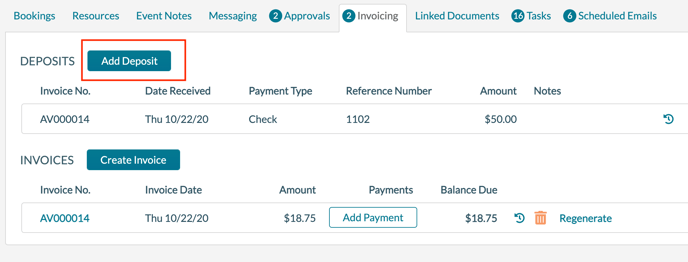
- Create a new invoice by pressing the Create Invoice button. You will be prompted for the invoicing department and the booking dates to include on the invoice.
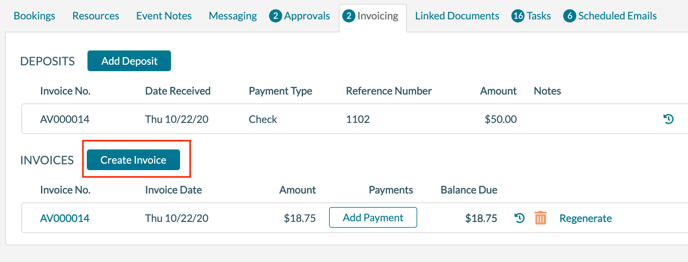
- Add a payment against an invoice by pressing the Add Payment button.
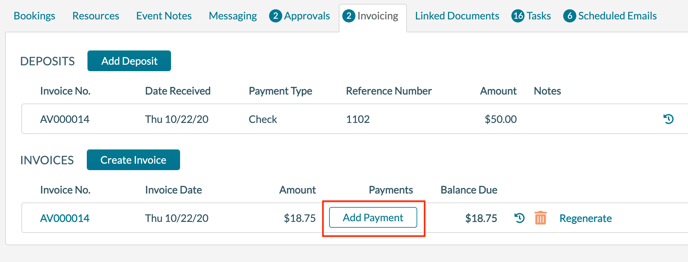
- Delete an invoice that was created in error by pressing the delete icon.
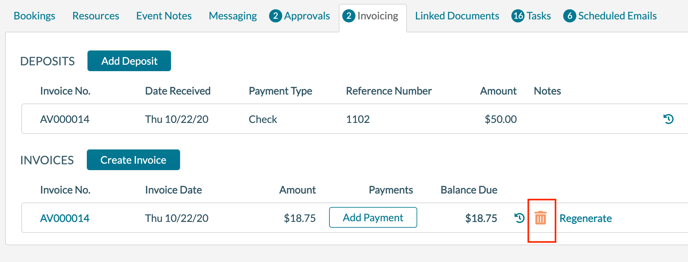
- Regenerate an invoice to include any changes made to the charges on the event. The invoice will be re-created for the same dates and services as the original invoice.
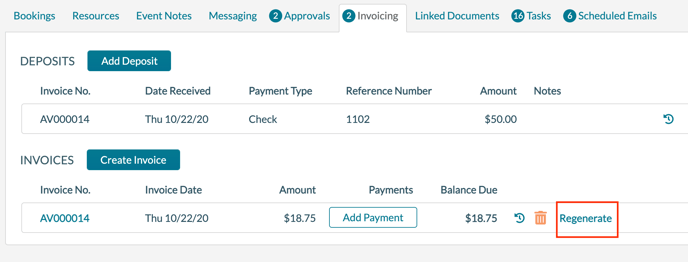
- Click on the invoice number to view or resend it.
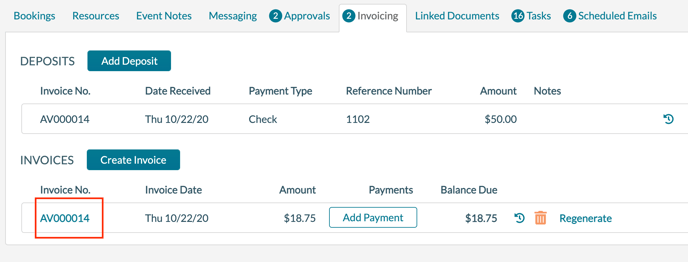
- Click on Transactions to display the transaction report in a new browser window.

