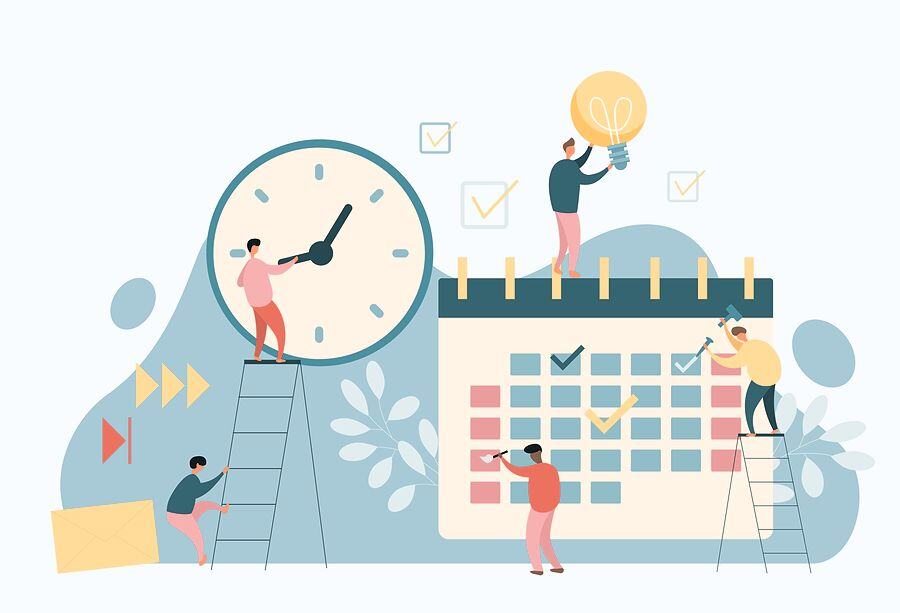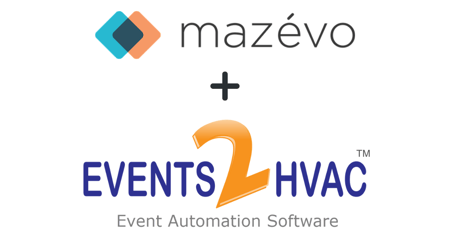One of the things organizations like best about Mazévo is that we continually enhance it. They’re thrilled with its functionality on any given day and how all the features help them work more efficiently, communicate about events more clearly, and serve their customers more effectively. Still, they know we’re always looking for ways to meet their needs even better. And the beauty of Mazévo updates is that once we release them online, they're available to you the next time you log into the system.
We announce new features as we activate them, but busy scheduling pros miss those announcements at times. So, we periodically use our popular Mazévo Connect free webinar series as another way to share details on enhancements. The recent “Summer 2024 New Feature Roundup” was packed with information on a long list of new and improved features. We encourage you to check it out!
We’ve also summarized the session in this article. And remember that other videos on the Mazévo YouTube channel and articles in the Mazévo Knowledge Base are valuable resources, as well.
TL;DR Key Takeaways:
- Mazévo is continually updated with new features, which are typically available the next time you log in.
- We demonstrated new functionality from the past several months in a Mazévo Connect session.
- Recent feature additions and enhancements have covered everything from the public calendar to settings.
- Information about these Mazévo features and functions can be found in our Knowledge Base, but we’re also happy to answer your questions.
A Summary of Mazévo Functionality Enhancements
Below is an overview of the many features we’ve added or enhanced in Mazévo over the last several months.
Public Calendar
- We’ve updated the layout of the calendar, giving it a cleaner look and making it easier to use.
- We’ve also ensured that the Filter option is always available so users can narrow the list of events they’re viewing.
- You can now eliminate your logo and organization name above the calendar when embedding it in a web page.
Mazévo Mobile App
- In early 2024, we sunset the mobile app. Now, you simply use Mazévo on your phone’s web browser (Safari, Chrome, etc.).
- We recently developed functionality that makes it easy to add Mazévo to your mobile device’s home screen. Once a user has done that, one tap on the icon takes them to the system, making the experience virtually the same as using a downloaded app. View Instructional Video Here
- This approach also eliminates the URL bar at the top of your display, giving Mazévo a little more “real estate” and providing a better experience for you.
- In addition, not having to go through the different app stores makes it easier for us to provide you with new functionality.
Mazévo Ops
- We’ve added a search bar on the Bookings page.
- You can now see additional fields (like Status) when you click on an event. If you use the VIP indicator, you can see that when reviewing events.
- We’ve enhanced the functionality for Work Items, which are tasks that aren’t attached to bookings. Now, when defining a work item, you can indicate that it should be “rolled forward” if it’s not completed on the originally assigned due date.
Reports
- We’ve modified the Daily Operations Report to offer a Print Grayscale option, which reduces the use of printer toner.
- The report now indicates event attendance and has a link for viewing a room diagram.
- In the Service Order Report, you can now opt to Show Pricing.
- Mazévo’s Published Reports capability has also been enhanced. Published reports are those you’ve created in the system, which can be delivered automatically to Mazévo users on a regular basis. We’ve added the ability to “subscribe” an email address (for people not using Mazévo) so that the person receives a particular report. You might use this functionality to deliver a report to a service provider like a catering company.
- In our Academic Analytics Report, we’ve added new filters for Room Type and Subject.
- For Room Cards, you can now display or hide the header information.
- We’ve modified the Analytics Report so that it doesn’t show a pie chart when the user requests information for all rooms. That option had little value for organizations with a large number of rooms. (Note: You can still select All and run the report for a period of months to get useful information on event volumes broken down by month and exportable to Excel!)
Requester Capabilities
- In My Events, we’ve streamlined the process for making changes. For instance, you can indicate whether the system should show old or canceled bookings.
- We’ve exposed checkboxes that make it easier to modify multiple bookings simultaneously.
- Users can click on a single booking to edit it, and there’s an Add Resources option.
- Changes to requests now trigger questions if appropriate, and users can modify their previously provided answers if needed.
- Users can indicate their favorite rooms, and Mazévo displays them at the top of the list for easier selection when adding a new request.
- We’ve added the ability to upload a file when adding a new request—a certificate of insurance, for example. We advise using this feature in conjunction with a question like, “Do you have a certificate of insurance?”
- Reminder: Users can also add requests from the Event Book. (We’ve added the words “In use” to the bars in the book to ensure that’s clear for new users.)
- We’ve created a new function called Book Room for settings where it’s common for users to reserve rooms on-the-fly for one-off events. You can enable or disable this feature.

Find Invoices
- When viewing a list of invoices, we’ve added the ability to click on the event name to open the event.
Activity Log
- If you’re trying to find new bookings or bookings that were changed in a specific period, this tool is a great way to do it. We’ve enhanced it, giving you the ability to filter by user. Essentially, you can say, “Show me all the bookings Bryan created or edited today.”
Approvals
- The option for History (Last 30 Days) has been changed to History (Last 90 Days).
- Approvals now show bookings, resources, and event questions.
Day At A Glance
- We’ve added an Event Coordinator (EC) column to the list of requests.
- You can now filter the list of requests by room tags and statuses.
Dashboard

- We’ve created a new widget that enables you to see event totals broken down by the event coordinator.
- You can now filter data by building and room type.
- We encourage those not using the Dashboard to check it out! You can even set it as the first window you see when accessing Mazévo.
Event Book
- We’ve added a Copy Booking tool to the list of tools accessible by clicking the down arrow on an event bar.
Edit Bookings
- We’ve cleaned up the automatic handling of approvals. For example, if you change a booking’s event type to one that requires approval, the system automatically creates an approval record that will need to be addressed. Similarly, if you remove a resource (a catering service, for example) that requires approval, the system deletes the associated approval record.
- We’ve added the message “Inactive. No Pending Bookings.” that’s displayed on the approvals tab when appropriate.
- Booking ID is now visible with the other information about a booking.
- Clicking the information icon displayed when a booking conflicts with another event now opens a window with information on that event.
- When viewing the list of bookings for an event, you can drag any column header to the gray bar above the list to group the list by that characteristic. For example, dragging Room to the bar updates the list to show all bookings in Room A followed by all bookings in Room B, etc. You can use multiple criteria to group the bookings.

- Clicking Organization and then clicking the organization or contact name now opens the organization’s or contact’s record. With one more click, you can see all the events for that entity or person.

Find Events
- We’ve added several new filters (billing code, event question, etc.) to the advanced search.
Administrator Tools
- You can now find organizations that haven’t booked any space in the last 3 months, 6 months, or year. You might do that if you want to inactivate their records.
- The capability above is also available for contacts.

- We’ve created a tool for finding and changing a piece of information across all bookings. For example, if an event coordinator leaves your organization, you can find every booking with their name on it and replace them with another event coordinator.
- You can now use a tool called Delete Old Events to do precisely that, provided the bookings occurred at least one year ago. Only global administrators can submit a “request” to delete bookings. The system makes it very clear that you will be deleting, NOT archiving, the bookings, and they can’t be retrieved. If you continue, the tool indicates how many bookings will be deleted if you click Yes. When you submit the request, the system emails all global administrators about it and then waits seven days before deleting the bookings, giving them the opportunity to override/remove the request.
- We’ve added a Clean-Up utility in several areas, such as organizations, rooms, resources, etc. These tools are most effective when run after you’ve deleted old events, as that frees the items to be deleted if they no longer are associated with any events.
Settings
- You can now add multiple images to a room record. This can include photos, room diagrams, etc.
- We’ve created the ability to trigger approvals and tasks based on the answer to an event question.
- Scheduled emails can now take event status into account. For example, you can have an email go out for Confirmed events in the Colton Building.
- Scheduled emails can now be sent a specified number of days after the event was created. Also, they can include a link to the event confirmation.
- Global Room Security Groups is a new timesaving feature that lets you define security for a room once and then apply it to policies as needed.
- A new function called Manage Service Provider Rules can be used to define different rules by provider. For example, you might allow people to request AV equipment the day before their event but require 48 hours’ notice for catering services.
- You can now control whether tools are available based on security policies. Keep in mind that changes to security policies typically don’t take effect until the user logs out and back in.
- We’ve added the ability to dictate whether requesters can or cannot specify setup and teardown time.
- Adding or modifying room signs is now easier. You simply click the Device Number in the list, copy the link URL, and paste it into the browser on the room sign. This eliminates the need to log in, etc.
- You can now indicate whether rooms can or cannot be booked from their room signs. You can also enable anonymous bookings.
- We’ve created the ability to “brand” your entire Mazévo system with your logo and colors.

Reach Out With Questions About New Features
Reading articles in our Knowledge Base and simply experimenting are great ways to learn about new functionality in Mazévo. But if you have specific questions, we’ll gladly answer them!