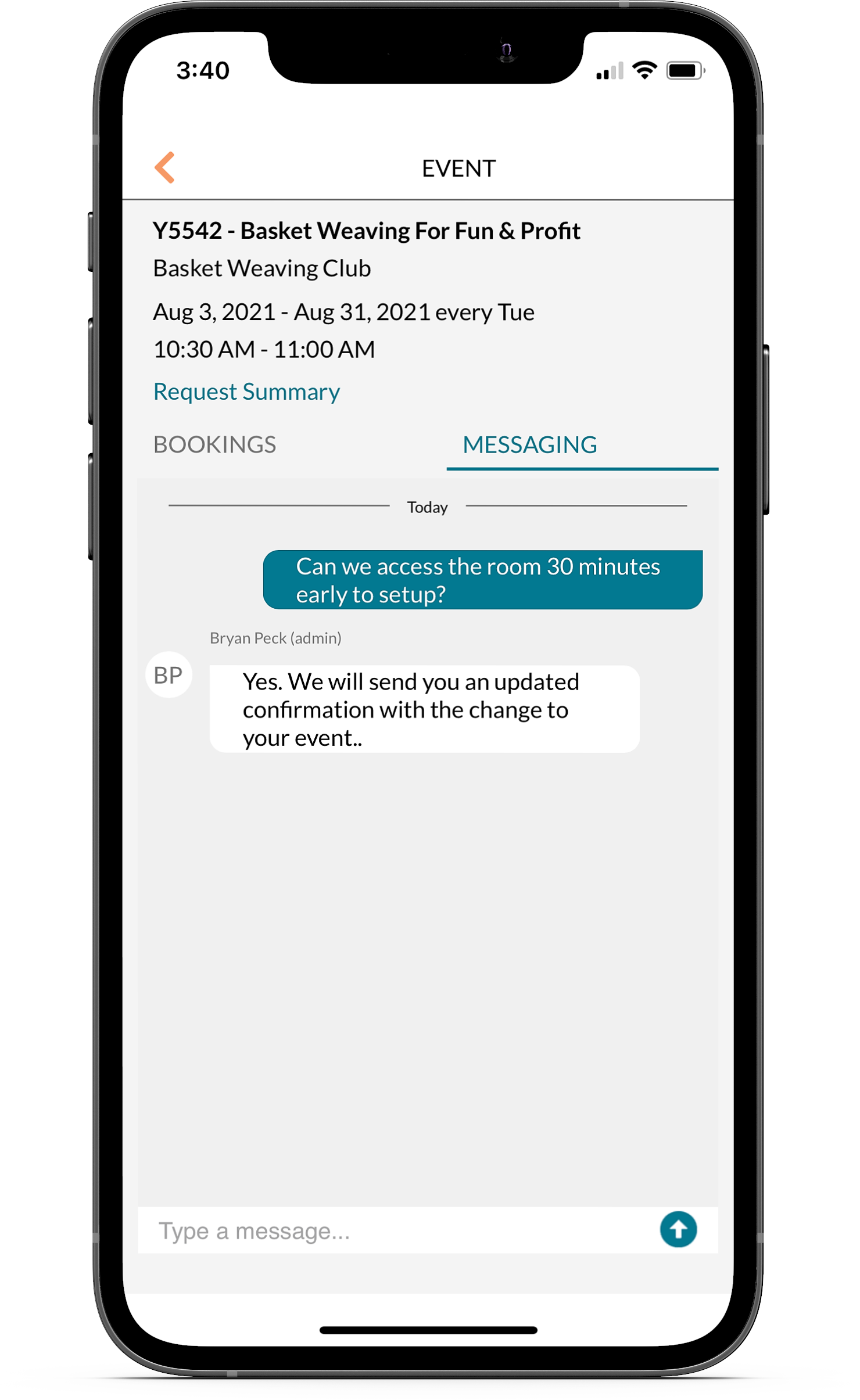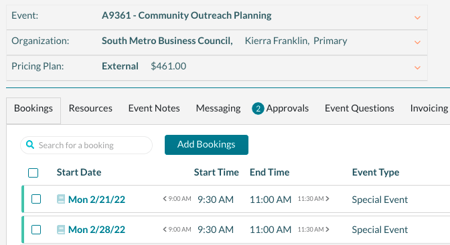As people in the meetings and events industry know, communication is one of the keys to success. Whether you’re having a great day where everything is going smoothly or a rough one where anything that can go wrong is going wrong, being able to share information quickly and efficiently is essential.
That capability helps your team complete tasks effectively, overcome obstacles, and execute events that leave hosts and attendees thrilled with the service they received. Consequently, we’ve put a lot of effort into developing Mazévo’s messaging feature and continue to expand and enhance it.
To ensure users can get the most of this feature, we presented a Mazévo Connect session titled “Optimize Event Planning With Mazévo Messaging.” We encourage you to check out the recording when you get a chance, and we’ve also summarized the information here.
TL;DR Key Takeaways:
- Mazévo has built-in messaging functionality.
- That functionality streamlines communication between and among event planners, operations staff, and requesters.
- An advantage of using Mazévo’s messaging function is that all communications are saved with the event in case you ever need to refer to them.
- Users create “channels” to communicate with specific people.
- There are several ways to access the messaging feature, including when viewing a list of events, when editing a booking, from the Event Book, and by clicking the alert bell on the toolbar.
Mazévo Messaging: Background and Benefits
When we developed Mazévo in 2019, one of the first features we designed and coded was its messaging functionality. Having previously created the EMS system, we knew from experience how important it is for users to be able to share information rapidly. We also knew we could find ways for Mazévo to make communication even easier, including with an integrated text chat feature.
“Integrated” was key because while everyone uses email, it’s a separate program disconnected from their event scheduling solution. Incorporating a messaging platform within a scheduling system provides many benefits, including:
- A centralized, standard communication tool
- Faster access to critical messages
- A permanent history of event communications
We’ve continued to enhance Mazévo’s messaging capabilities (like we do with all its capabilities). Most recently, we improved how event schedulers and planners communicate with operations team members.
Ironically, it might be a sign of how critical communication is that Mazévo’s messaging feature hasn’t had the widespread adoption that some of its other functionality has. Busy users simply haven’t taken the time to check it out and are instead choosing to “go with what they know.”
However, those who do try it tell us they love this capability and wish they’d made the switch sooner!
How To Open Mazévo Messaging
Messaging in Mazévo was initially implemented to help event planners communicate with requesters. The scenarios envisioned included things like event planners reaching out for more information or requesters contacting the event planning team with last-minute needs.
There are several ways to view communications.
- Clicking the messaging icon visible at the end of a row when viewing a list of events opens a MESSAGING window accessible to event planning and operations staff.
 There, the user can review messages and reply if appropriate. For example, if an event planner replies to a message from a requester, the requester sees the message in a minute or two if they have the event open. If they don’t view the message in a few minutes, Mazévo automatically sends them an email indicating they have an unread message with a link so they can open the event. The message thread in Mazévo looks very much like a text thread, but it doesn’t use SMS functionality. All the back and forth takes place within Mazévo.
There, the user can review messages and reply if appropriate. For example, if an event planner replies to a message from a requester, the requester sees the message in a minute or two if they have the event open. If they don’t view the message in a few minutes, Mazévo automatically sends them an email indicating they have an unread message with a link so they can open the event. The message thread in Mazévo looks very much like a text thread, but it doesn’t use SMS functionality. All the back and forth takes place within Mazévo.
- Users can view messages from an open event by clicking the Messaging The same type of message thread and functionality is available there.

- The Event Book provides another way to access messaging. To do so, you simply hover over an event, click the down arrow, and select Open Messaging.

- Operations teams can click Manage Operations under Operations, scroll to a date, and click the Chat icon for an event to open the MESSAGING. People in operations only see messages pertaining to their roles and responsibilities. Also, importantly, they can only message event planners and other ops team members—not requesters.
- Clicking the alert bell brings up a list of messages. You can show old messages or hide those you’ve read. Be aware that messages from requesters are delivered to all event planners, and if you view one and Mazévo marks it as “read” for you, it still appears as a new message to others.

Starting an Internal Conversation
To start a conversation with another team member, you navigate to the messaging area (using any of the methods above). There, you click on the field that says Start a conversation with… and start typing the person’s name to find them in the list.
.jpg?width=820&height=559&name=messaging-start-conversation-2024-900x613(1).jpg)
You’ll see that Mazévo lists their name and role (Event Planner or Operations). When you click Start, Mazévo creates a “channel,” so to speak, between you and that person. You can bring other people into the conversation by clicking Add More People.
This can be helpful if, for example, you ask the initial recipient a question and they say someone else has the answer. You can add that person to get the information you need and ensure the three of you are on the same page.
Note that you will only see conversations that you’re included in.
Using Messaging as a Requester
If a requester wants to send a message, they open the event and click the Messaging tab. The messaging interface is simplified for them, as they don’t need to see the various channels created (if any).

The requester simply types in the Type a message field and clicks the arrow to send the message. Mazévo then distributes it to all event planners, who can read and respond. However, read-only event planners don’t have access to messages or messaging functionality.
Other Messaging Considerations
Here are a few points to keep in mind about messaging in Mazévo:
- Although Mazévo automatically emails requesters to alert them of new messages, the system doesn’t do that for messages between your team members.
- Mazévo only emails requesters once about a particular message. Also, if the recipient happens to be in the system and reads the message immediately, no email is sent.
A Messaging Poll
As our users know, customer input plays a significant role in how we continually enhance Mazévo. So, during the Connect session, we took the opportunity to conduct a poll of attendees regarding messaging features. Then, we discussed the responses before diving into some Q&A time.
Check out the video of Optimize Event Planning With Mazévo Messaging details!
If you have questions about messaging (or any Mazévo functionality), don’t hesitate to contact us at your convenience.