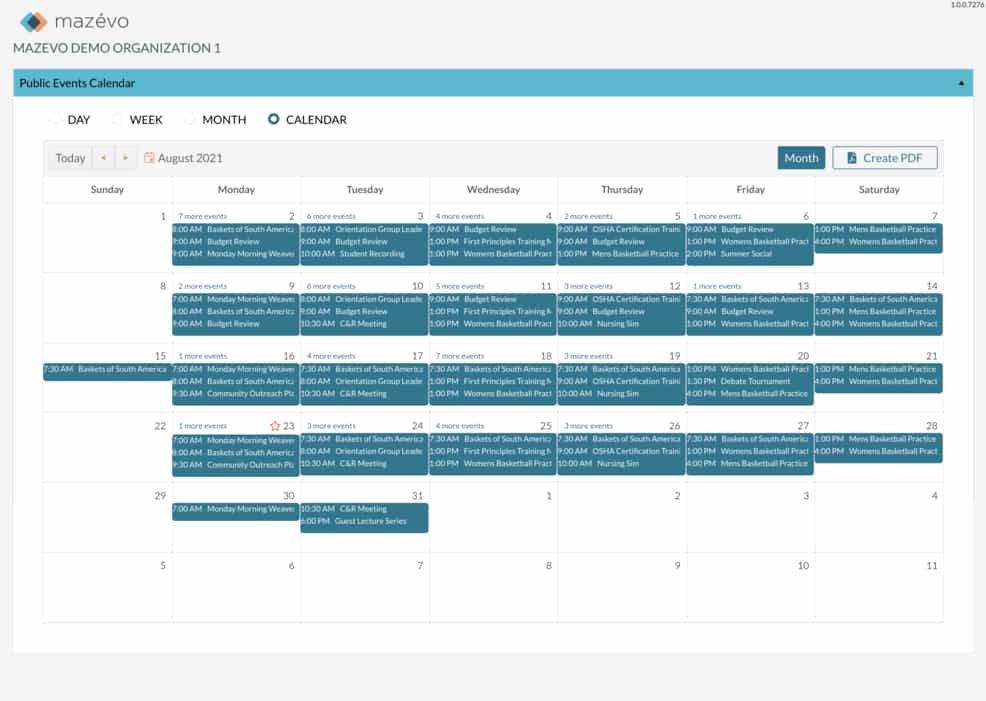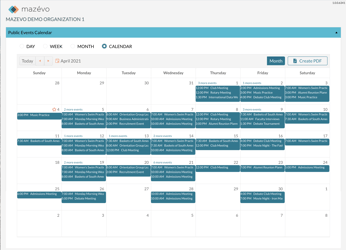An accurate, up-to-date calendar of events is an excellent resource for anyone who uses your facility—either to host events or as an event attendee. It also benefits your scheduling team when people can find the information they need without calling you!
Mazévo makes it easy and intuitive to create an event calendar. Simply follow these six steps:
- Choose which events to display. You might have private events that you don’t want to publicize. You can mark specific bookings or entire events as “private” to keep them off the public calendar.
- Add calendar details. Providing additional information about an event—like images, descriptions, and links to social media or a registration site—is a great way to drum up interest. You can define what calendar details are allowed in Settings > Calendar Details.
- Gather calendar details. If you’re allowing online event requests, hosts can provide event details for the calendar with those requests. And you can use Mazévo’s built-in workflows to ensure that all submissions are reviewed and approved before you post them to the calendar.
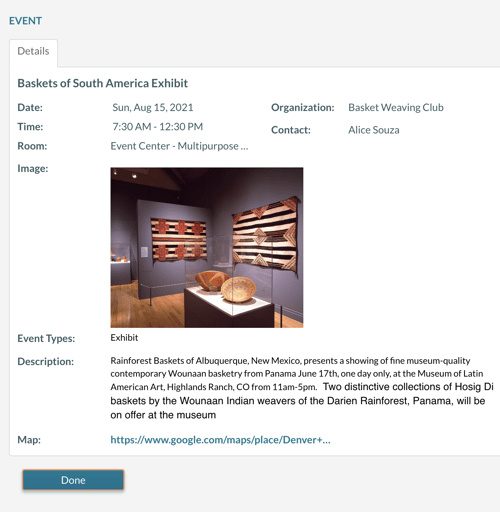
- Organize your event calendar. You can categorize events using calendar tags. They enable people viewing the calendar to find the events they’re looking for quickly. Keep in mind that calendar tags are different from event types, including that you can have multiple tags on an event but only one event type.
- Create unique calendars for specific purposes. Mazévo enables you to create calendars for particular locations or types of events. For instance, you might have one calendar that displays only athletic events and another showing only events in a performance venue.
- Send links to customers for their events. If you have customers that hold events throughout the year at your facility, you can give them a link they can click to see their events on the public calendar. They can post this link to other sites or social media to help publicize their events.
One Step You Don’t Have to Take With Your Mazévo Event Calendar!
Users today are much more likely to view an event calendar on their phone than on a desktop computer. Mazévo's responsive design means you don’t have to do anything to ensure your calendar is easy to view on a mobile device.
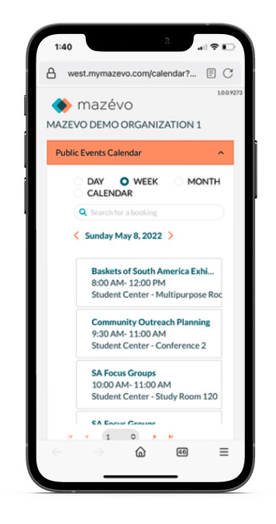
Phone, tablet, computer… Mazévo automatically resizes the information displayed to fit the device. The user simply accesses the calendar and checks out the event and its details.
Get a Customized Event Calendar Demo
What would your events look like on a Mazévo event calendar? We’re happy to show you! Contact us today to schedule a product demo tailored to your needs.