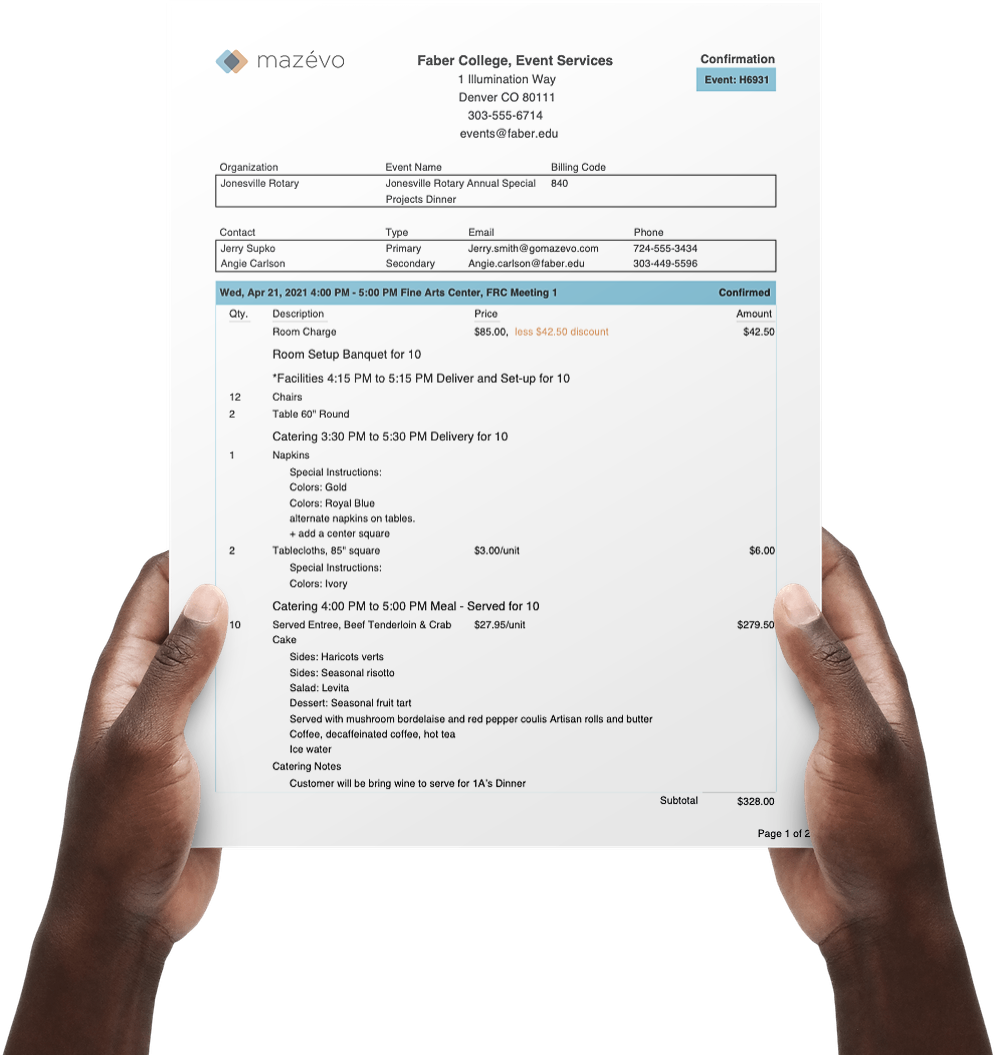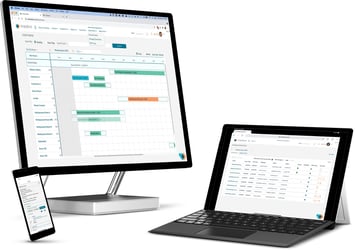Event scheduling systems all have a document that can be provided to a customer with the details of an event—date, time, costs, etc. In Mazévo, we call this document an event confirmation—or just a confirmation for short.
A confirmation is vital to the success of an event. Why? Because it enables the customer to review all the event details and confirm that everything is correct or to contact you if something is missing or incorrect. It’s much better to get any confusion cleared up before an event!
All of the information on a confirmation is valuable, but ensuring that the customer is able to review the fees associated with an event is particularly important. Nobody wants to receive an invoice after an event and discover that there are charges that weren’t clearly communicated.
Maximizing the Benefits of Confirmations
Most room scheduling and event management systems like Mazévo make it easy to generate a confirmation. A few clicks and you’ve got it. However, there are 20 actions you can take before sending or when sending a confirmation to ensure that you get the maximum benefit from this important document.
Before sending a confirmation:
- Make it your practice to include contact information on your confirmations. Don't rely on the recipient noticing that information within the email to which the confirmation is attached. Make sure customers know who the confirmation is coming from and how to get a hold of you if they have questions or need to make changes to their event.
- Customize the document to match your “brand.” Adding a logo and colors that identify your organization make it easier for recipients to understand what they’re looking at. It also helps promote your organization and keep it top-of-mind for their next event.
- Add header text. This is text that generally appears after the high-level event information (the “who” and “what” of the event) and before the booking information (the “when” and “where”). It’s a great place to let the customer know what to do if they need to make a change to the event, and also to tell them that you appreciate their business.
- Add footer text. This text is displayed at the bottom of the document following the booking details. Here, you may want to spell out your policies. However, if your policy verbiage is particularly long, you should attach a separate document to the confirmation.
- Add color or font styling to the header or footer to call out important details. These kinds of changes should be used sparingly, as too much font manipulation will make your confirmation look unprofessional. However, a few key modifications can draw attention to critical information.
- List all event contacts on the confirmation. That way the customer can review and let you know if anything is amiss.
- If you have an event coordinator, include their name and contact information. This makes it easier for customers to get questions answered or changes made. It also saves time for team members, as they don’t have to get involved in directing customers to the right person.
- Include room diagrams. If there is a diagram for an event, let the client know and include a link to it or send it as a separate attachment. Mazévo includes room diagrams as links on the confirmation automatically.
- Display all prices on the confirmation along with any included discounts. This is crucial information, of course. And, if you are letting any types of customers use the space for free (staff members, for example), consider showing them how much the space would have cost them if they were being charged. This helps them understand the value of what they’ve received.
- Make sure taxes or service charges are displayed. This can help prevent unpleasant surprises when the customer receives the final invoice.
- Display item quantities and descriptions. This is especially helpful if you provide catering services.
- Display special instructions for your setup crew. This ensures that everyone—including the customer—is on the same page about the specifics of room setup and service delivery.
- Keep in mind that confirmations can be used to provide estimates. In some cases, you might want to give a customer a quote before they actually book space and resources.
When sending a confirmation:
- Review the confirmation before you send it. The system may be pulling in all the information for you, but an error made in entering information about the event will be reflected in the document. So, it pays to read the document carefully to ensure the information is clear and complete. After all, that’s what you’re asking the customer to do!
- Send a confirmation for every event. “It’s just a simple event. Nothing can go wrong,” often turn out to be what you might call “famous last words”!
- Email the confirmation to all contacts you have listed for the event. This ensures that the organizers are aware of the event details, even if the primary contact doesn’t get the confirmation for some reason.
- Keep track of when and to whom you sent the confirmation. This is good information to have if there are ever any discrepancies about the details of the event and questions about who knew what when. Mazévo records this information automatically.
- Save additional attachments for future reference. Any additional items like forms or facility use policies that you send with a confirmation should be saved with the event. Mazévo also does this automatically
- Provide a copy of the confirmation to crew members, but only as needed. A better approach is to give staff access to your scheduling system, rather than sending an email for every event.
- Include a personalized message in the body of the email. This is another great place to thank the customer for their business. You can also call attention to items in the confirmation that may be of special interest, like a recent change to event details.
Confirmations: Very Versatile, But...
Confirmations can be used in many ways to share a wide range of information. However, a system like Mazévo has specific reports to address other needs.
For example, if you need to provide an event summary document to your staff, consider using a banquet event order (BEO) rather than a confirmation. A BEO is similar but it often doesn’t include pricing details and prints each booking for the event on a separate page—features that let you provide crew members just the information they need and in the most useful format.
Have questions about how confirmations could be used in your setting? We’re happy to answer them! Call 800-254-7615 or schedule an informative online demo.